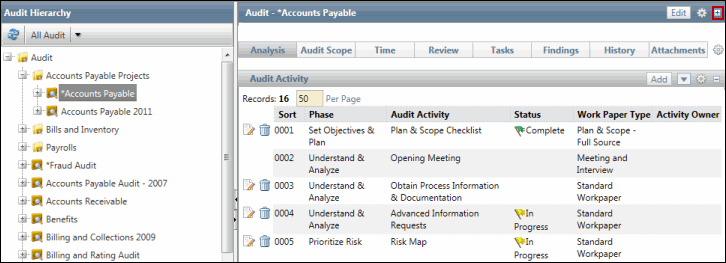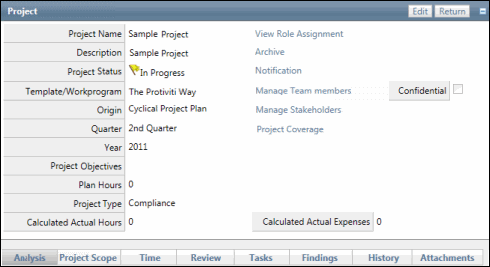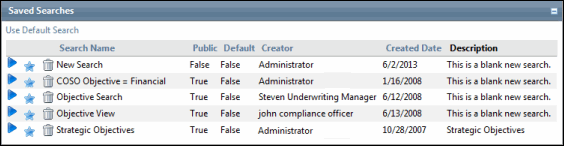Review a Work Paper
Project managers or other delegates will review each and every work paper within a project. As part of the review process, they may upload attachments, insert notes and/or generate findings. The review process may take several cycles of review and updates and include multiple levels of reviewers before it is considered complete. Each team can determine how best to drive their review process. Ultimately, the reviewer will update the review status and lock the work paper which prevents any changes to the analysis section.
Within the Internal Project Portal, the work paper review cycle is facilitated through the status field on the Activity form. As the work paper is "passed" back and forth for review, each user updates a single status field. Based on the users' role within the project, they are allowed to select from a pre-defined list of statuses that have been linked to their role within the Governance Portal.
For example, when the team member has finished the work paper, the status of completed may be selected. Users with the project manager role may then review the work paper and select the Level 1 Approval status. Users in the director role may then select the Level 2 Approval status, indicating a final signoff of the work paper. Custom roles can be created to be linked to specific work paper statuses. See "Manage Roles" for details on creating custom roles.
To effectively share the work paper status field and create a multi-level review process within the Governance Portal, project teams must complete a few steps to  set up the status sharing functionality.
set up the status sharing functionality.
Note: If you are upgrading from a previous version of the Governance Portal, the status sharing functionality described above is not available by default. You can continue to review work papers as in previous versions without a shared status field or you can enable this functionality from the Project Configuration page.
Users can access work papers for review via the Internal Project tab, or by creating a search for work papers in a specific status that has been designated by the project team. The search can be saved as a favorite and quickly accessed and updated. See the Add a Favorite information for additional information.
- Access the work paper:
- Click Edit in the Activity section.
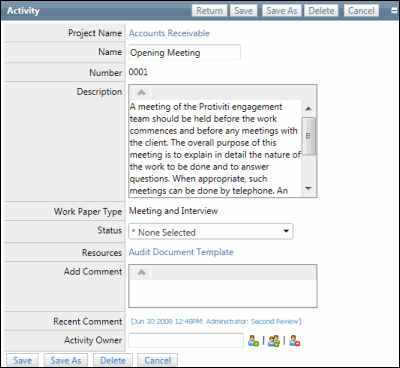
- Select a status from the drop-down list.
- Enter any review comments.
Note: A history of all review comments is saved to the Governance Portal. To access the comments history, click the link in the Recent Comment field.
- Click Save.