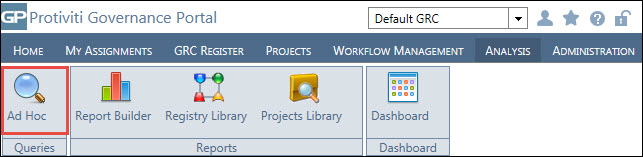Upload the Excel Workbook to the Governance Portal and View Results
- Access the
 Search Interface, right-click the search you wish to edit and select
Search Interface, right-click the search you wish to edit and select  Edit Search Criteria.
Edit Search Criteria. - OR:
- Click
 Edit Search Criteria from the search results.
Edit Search Criteria from the search results. - Click the
 Properties tab.
Properties tab.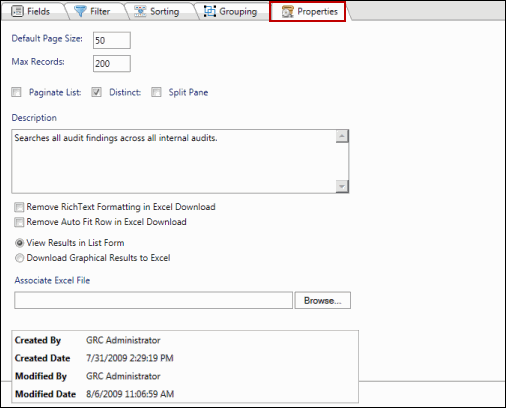
Note: For more information, see the Properties section in Search Interface - Create a Search.
- Choose how do you want to display the search results by selecting either of the following radio buttons:
- Remove RichText Formatting in Excel Download: Select this check box if you do not wish to apply the rich text formatting to the search results in the Excel file.
- Remove Auto Fit Row in Excel Download: Select this check box if you do not want the system to adjust the width of the cells of the Excel sheet in conjunction with the characters in the cells. Selecting this option will keep the default width of the cells in the Excel sheet irrestpective of the number of characters in a cell.
- View Results in List Form: Select this option if you wish to view the search results as a list within the Governance Portal.
Note: This option does not require an associated Excel file.
- Download Graphical Results in Excel: Select this option if you wish to open or download the search results in an Excel workbook outside the Governance Portal.
Note: The response time to view graphical results in Excel and download graphical results in Excel vary based on the number of records. See the Estimated Response Time Table for additional information.
- Click Browse and locate the Excel Workbook that contains the Report/Graphic information.
Note: The Remove Current Association Spreadsheet checkbox will appear if you have already uploaded an excel workbook. You can check this checkbox if you want to remove it and upload a new excel workbook.
- Click
 Save to save your changes to the Governance Portal.
Save to save your changes to the Governance Portal. - Click
 Save And Execute to save your changes to the Governance Portal, execute the search, and display the search results.
Save And Execute to save your changes to the Governance Portal, execute the search, and display the search results. - Click
 Run to execute the search without saving it.
Run to execute the search without saving it. - Click
 Save as New Search to save the search results as a new search.
Save as New Search to save the search results as a new search.