Review a Work Paper without Status Sharing
If you are upgrading from a previous version of the Governance Portal, the Assessor/Reviewer Status Sharing functionality is disabled by default. If you are not using the status sharing functionality, there will be two types of statuses, one for the activity and the other for the work paper. There are several ways to access work papers that need review in the Governance Portal. In addition to the Action Items list and My Portal, users may wish to create a search for work papers in a specific status that has been designated by the project team. The search can be saved as a favorite and quickly accessed and updated. See “Search” and “Add a Favorite” for additional information.
Reviewing Via Action Items List
Project teams that utilize the task functionality within the Governance Portal may assign a review task to specific users. Any work paper tasks assigned to a user will appear in the Action Items list.
- Expand the Favorites & Action Items tab in the left navigation pane.
- Click Action Items.
- Expand the Work Papers tab.
- Click Review Tasks (#).

- Click
 and select Review.
and select Review. Note: You may select other options (e.g. findings, attachments etc.) prior to the review to gain insight regarding the work paper.
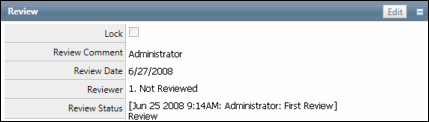
- Click Edit.
- Select a review status from the drop-down list.
- Enter any comments.
- (Optional) Select the Lock check box to prevent any further changes to the work paper analysis section.
- Click Save.