Add a Favorite
- Navigate to the appropriate page in the Governance Portal that you wish to add as a favorite.
- Hover over the
 Add to My Favorites icon on the top right of the scree and select
Add to My Favorites icon on the top right of the scree and select  Add to My Favorites, or:
Add to My Favorites, or:- From an External Window: Click
 at the top right of the screen
at the top right of the screen - From the Search Interface: Right-click and select
 Add to Favorites.
Add to Favorites.Note: For more information, see Utilize the Search Interface.
- From the Entity Hierarchy: If you are adding a filter as a favorite, right-click the filter and select
 Add to Favorites.
Add to Favorites.Note: For more information, see Manage Filters in the Entity Hierarchy Tree.
- From the Saved Reports Screen: Click
 Add To Favorites next to the report filter you wish to Favorite.
Add To Favorites next to the report filter you wish to Favorite.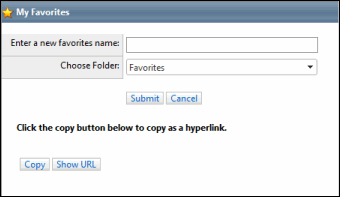
- From an External Window: Click
- Enter a name for the favorite in the Enter a new favorites name text box. The name should be descriptive and easy for you to remember.
- Select a folder location from the Choose Folder drop-down list.
Notes:
- By default it will be added to the My Favorites folder.
- See Organize My Favorites to create other folders to organize your favorites.
- Click Copy to copy the URL to your clipboard or Show URL to view the URL.
Note: This URL can be pasted into a memo field using the Hyperlink Manager. See Manage Hyperlinks for more information.
- Click Submit.
Note: The page is saved as a URL and is listed in the Favorites list.