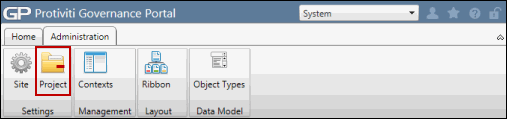Project Settings
The Project Settings window is divided into two sections: Scoping and Syncing. The Scoping portion allows the System Administrators to determine whether all records of an RCM Sub-Object are copied into a project or whether the records selected during the time of scoping are just placed into scope. The Syncing portion allows an administrator to globally define the fields in the Project RCM that can sync with the Core RCM. For instance, an admin may not want an object to sync with a Core Registry if a project team member updates it within the project. In such a case, the admin would not select this as a field that syncs.
Some organizations may not want to copy all of their RCM Sub-Object records into the scope of a project due to database storage/management issues or they may not want to entertain the uphill task of managing a large number of RCM Sub-Objects in their projects. Also, there can be organizations that may not be concerned about such issues because they are much smaller in scale and do not have the volume of projects as other organizations. Also, a System Administrator may want all RCM Sub-Objects copied into a project even if it is not 'Marked in Scope' so that they can comment as to why it is not in scope.
Such instances can be handled using Project Settings.
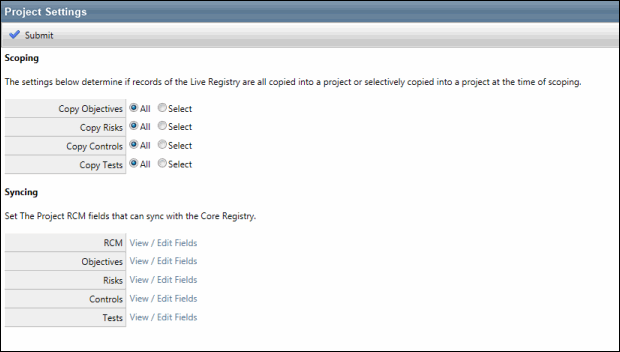
Scoping
- Access the
 Project Settings page.
Project Settings page. - Select All/Select radio buttons from the Copy Objectives, Copy Risks, Copy Controls, and Copy Tests categories to define the global scope settings. You can choose to select the All radio button in all the four categories or can select the Select radio button depending upon the database size and organization's requirements.
- If All is selected, then:
- At the time of Scoping, all records are copied and placed into the scope of a project. In this case, a copy of each record will be made.
- The user would still have to scope the records in the entity hierarchy using checkboxes.
- The user will not be able to use the Copy All feature in the Entity Hierarchy subsequently, as all records would already have been copied once. After all records have been copied to the scope once using Copy All, additional records can only be added to the scope after switching to the Select radio button which would allow the user to copy the new records.
- If Select is selected, then:
- At the time of Scoping, only the selected records are copied to the scope of a project. In this case, the user is allowed to make the copy of selected records.
- The records which are not copied to the scope of a project will be visible in the RCM sub-objects list. A copy of such a record will only be made once it checked and copied to the scope of a project.
- The linkages will be copied to the project while scoping selectively.
- The folder and related items for that object will not be automatically checked when the entity is checked in the scoping screen, irrespective of whether the sub-items are expanded or not. However, all items will be checked if the user chooses the object's folder. For instance, consider the following set up:
Objective - Copy All
Risk - Copy All
Control - Copy All
Test - Selective
Now, a user goes to scope and checks Entity 1, but not any sub-objects, Therefore,
Entity 1
Objective Folder
O1
O2
Risk Folder
R1
R2
Control Folder
C1
C2
Test Folder
T1
T2
In the preceding example, all items except Tests will automatically be checked when Entity 1 is selected. In addition, if a user explicitly checks the Test folder, then T1 and T2 will also be checked.
Notes:
- Any sub-object that exists in the Core RCM will be copied at the time of scoping as per the preceding settings.
- The copy of the scoped object is created in the Project RCM so as to separate it from the Core RCM. Now, the changes made to the copy in the project will not reflect to the core RCM registry.
- Any updates made to the core RCM sub-object will not have an impact on its copy automatically. The vice versa of this statement is also true.
- The core RCM sub-object and its copy in the Project RCM need to be synced so as to reflect the updates. For more information, see Sync Project RCM with Core RCM.
- Any evaluations or findings created in a project will refer to the copied record and not to the core sub-object.
- The dependent controls will not be included in Scoping.
- When an entity is scoped and its RCM is copied, any updates to the RCM and its objects remain in the copy. Therefore, the system will refer to the copied data and not the core data when you search for the Project RCM data using project core source.
- Any sub-objects linkages that exists on the Core RCM will be established in the copied sub-objects at the time of scoping.
Syncing
- Access the
 Project Settings page.
Project Settings page. - Click the View/Edit Fields link for an Object to set the Project RCM fields to be synchronized with the core registry.
- Select the checkbox under the Is Synchronized column for a specific field that you wish to synchronize. OR
- Select the Is Synchronized checkbox to select all fields.
Note: You can narrow down the search results for the field names using various filters.
- Click Submit.