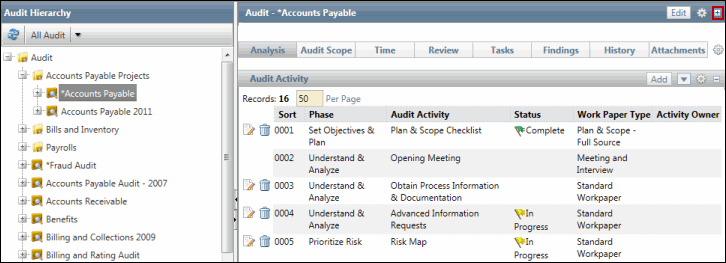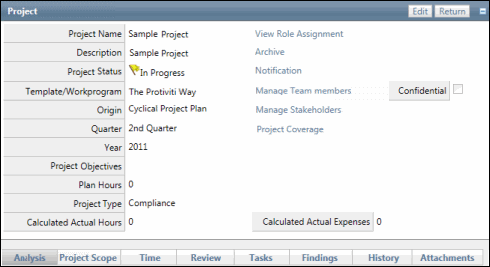Link/Unlink Findings to Other RCM Objects
Findings can be linked and unlinked to other work papers and RCM objects within an audit from the Finding Link section of a finding.
Note: This function can only be performed by users with the Findings – Link permission type. For more information on permission types, see Add a Permission Type to a Role.
Link a Finding to an RCM Object
 Access the project.
Access the project.- Click the Findings tab.
Note: You may also access a list of findings assigned specifically to you through the Action Items list. See Action Items for additional information.
- Click the finding name.
- Click Edit in the Finding Link section.
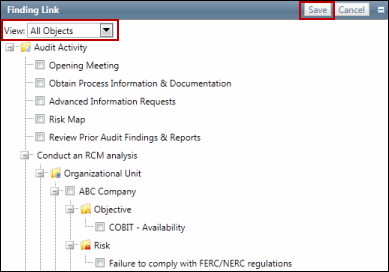
- Select Unlinked Objects from the View drop-down menu.
- Select the check boxes next to the objects you wish to link to the finding.
- Click Save.
Unlink a Finding to an RCM Object
 Access the project.
Access the project.- Click the Findings tab.
- Click the finding name.
- Click Edit in the Finding Link section.
- Select Linked Objects from the View drop-down menu.
- De-select the check boxes next to the objects you wish to unlink from the finding.
- Click Save.