Add a Permission Type to a Role
Permission types provide view, add, edit, and delete permissions to content specific areas of the system.
- Access the
 Role Search.
Role Search. - Enter the role name and click Search or click Show All.
Note: Typing in the role name will limit results to only roles containing the text entered. Clicking Show All will allow you to scroll through all roles contained in the Governance Portal.
- Click the role name.
- Click Link in the Permission Types section.
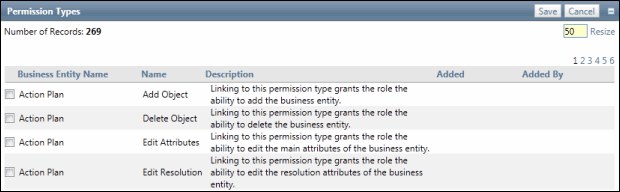
- Select the check box for each permission type that should be added to the role.
- Click Save.
Note: Profile roles and Content roles as described above can be combined into a single role by linking both Tab and Module Groups and Permission Types to the specified role. This ability serves to simplify role management to content specific areas of the system as Profile level permissions (tab and module groups) are a pre-requisite to assigning Content level permissions to users in the system.
