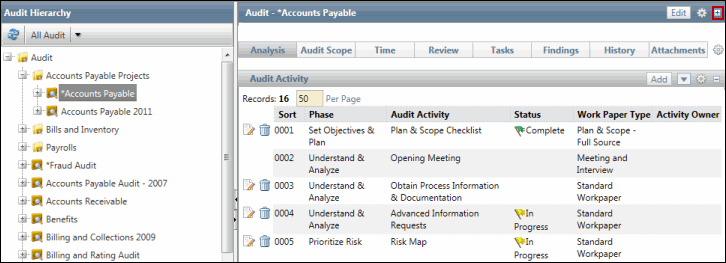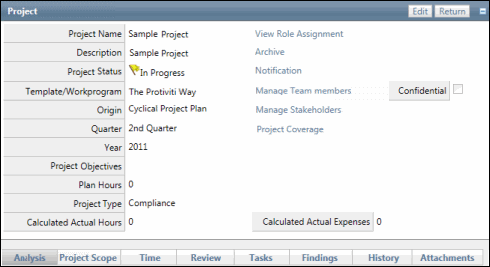Edit a Finding
 Access the project.
Access the project.- Click the Findings tab.
Note: You may also access a list of findings assigned specifically to you through the Action Items list. See Action Items for additional information.
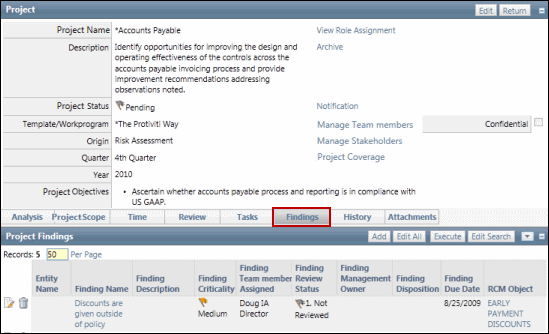
- Click
 Edit next to the finding you wish to edit. Alternatively, right-click the project finding from the project hierarchy and select Edit.
Edit next to the finding you wish to edit. Alternatively, right-click the project finding from the project hierarchy and select Edit.Note: Click Edit All to place all tests listed in edit mode at the same time. Make updates to multiple findings, then click Save All.
- Make any necessary changes.
- Click
 Save.
Save. Note: Click the finding name and then Edit on the finding form to edit any additional fields that are not available via in line editing.