Manage Projects in the Project Hierarchy
 Access the Project Hierarchy.
Access the Project Hierarchy.- Expand the folder that houses the project, if necessary.
- Right-click the desired project.
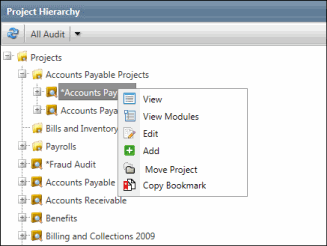
 View: Select this option to view the project attributes and project modules.
View: Select this option to view the project attributes and project modules.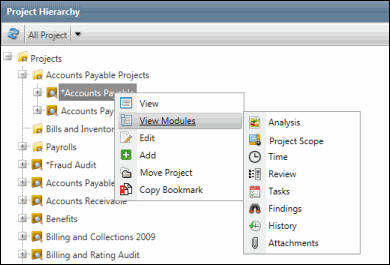
 View Modules: Select this option to directly access the project modules, without having to fist access the project. This is a fly menu. Hover your mouse cursor over the option to view all project modules. For detailed information on each project module, see Project Execution.
View Modules: Select this option to directly access the project modules, without having to fist access the project. This is a fly menu. Hover your mouse cursor over the option to view all project modules. For detailed information on each project module, see Project Execution. Edit: Select this option to edit project attributes. Upon selecting this option, the project attributes open in editable format. Make the necessary changes and save your project details.
Edit: Select this option to edit project attributes. Upon selecting this option, the project attributes open in editable format. Make the necessary changes and save your project details.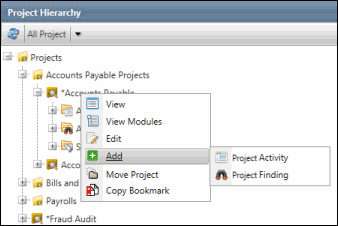
 Add: Select this option to add:
Add: Select this option to add:- Project Activity: Allows you to add an activity to your project. For more information on adding project activities, see Add Additional Activities to a Project. Right-click the project activity to either view or edit the project activity from the project hierarchy. See Edit Project Activities for more information.
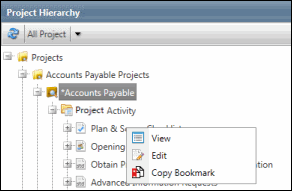
- Project Finding: Allows you to add a finding to your project. See Create a Finding for more information. Right-click the project finding to either view or edit the project activity from the project hierarchy. See Edit a Finding for more information.
Note: Please note that activities and findings associated to a particular project will be housed in the Project Activity and Project Findings folders under the project in the project hierarchy, respectively. See Project Sub-Folders for more information.
- Project Activity: Allows you to add an activity to your project. For more information on adding project activities, see Add Additional Activities to a Project. Right-click the project activity to either view or edit the project activity from the project hierarchy. See Edit Project Activities for more information.
- Move Project: Select this option to move a project from a folder to another. Please note that the project that you wish to move should have the Project Edit Attribute permission so as to have the Move Project option in its context menu. Also, the folder where you wish to move the project should have the Add Object permission. You can select the Move Project option for a folder to move multiple projects to that folder at once. See Move Projects within the Project Hierarchy for more information.
- Copy Bookmark: Select this option to add the project as a bookmark.
