Manage Searches within the Project Hierarchy
 Access the Project Hierarchy.
Access the Project Hierarchy.- Right-click the folder where the search is created and select Manage Searches. The Manage Searches window will display all searches you created in that folder.

 Execute: Click this icon to execute the search.
Execute: Click this icon to execute the search. Edit: Allows you to edit your search criteria. See Edit Search Criteria for more information.
Edit: Allows you to edit your search criteria. See Edit Search Criteria for more information. Add to Favorites: Allows you to add your search to your favorites.
Add to Favorites: Allows you to add your search to your favorites. Share: Click this button to share your search with other folders within the Project Hierarchy. Searches for a folder can be shared with multiple folders within the Project Hierarchy. In such cases, the search will yield results for respective shared folders. You will get a project tree to select the folders with which you wish to share your search. Select the desired folder and click Share. Your search will be shared with the desired folder.
Share: Click this button to share your search with other folders within the Project Hierarchy. Searches for a folder can be shared with multiple folders within the Project Hierarchy. In such cases, the search will yield results for respective shared folders. You will get a project tree to select the folders with which you wish to share your search. Select the desired folder and click Share. Your search will be shared with the desired folder.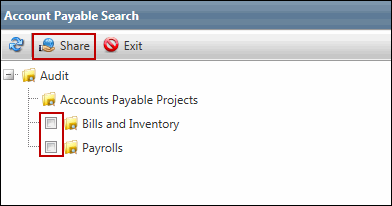
 Delete: Click this icon to delete a search.
Delete: Click this icon to delete a search.Note: Please note that a search can be shared further with other folders or deleted only from its parent folder, and not from the folders where it has been shared with.

 Unlink: Click this icon to un-share a search from a folder. Please note that this icon will be visible in the Manage Searches window of the folder where the search has been shared, and not the parent folder. Alternatively, you can un-share a search from a folder from its parent folder by clicking the
Unlink: Click this icon to un-share a search from a folder. Please note that this icon will be visible in the Manage Searches window of the folder where the search has been shared, and not the parent folder. Alternatively, you can un-share a search from a folder from its parent folder by clicking the  Share icon and de-selecting the folders where the search has been shared.
Share icon and de-selecting the folders where the search has been shared. Default: Click this icon to make a search as the default search for a folder.
Default: Click this icon to make a search as the default search for a folder. Note: The search should be created in the same folder to be able to make it as a default search. Searches shared to other folders cannot be made as default to those folder.
