Manage Folder Permissions in the Project Hierarchy
You can assign users or user groups to a particular role via the Role Assignment screen at entity level.
 Access the Project Hierarchy.
Access the Project Hierarchy.- Right-click the folder and select Folder Permission.
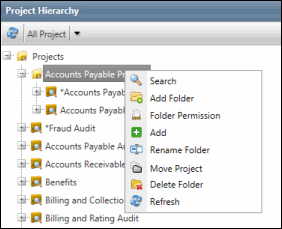
- Select the role to which you wish to assign user or user groups to, from the Choose Role drop-down list.
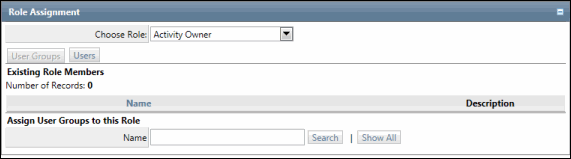
- Search for users or user groups that you wish to assign to the selected role, and click Search. See Assign Entity-Specific Role Membership via the User Interface for more information.
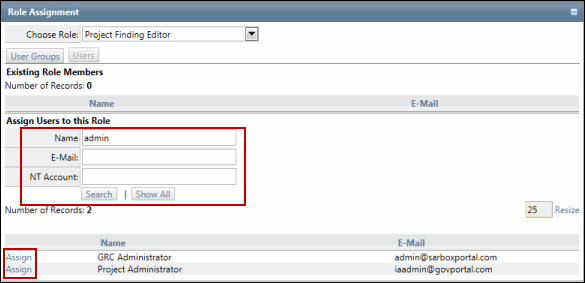
- Click the Assign link to assign the users to that specific role. Doing so, will grant the folder permissions to that role and all users within the role will be able to access the folder.
- Click the UnAssign link to remove a specific user from that role.
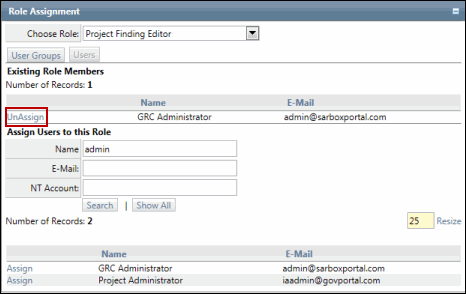
Note: You need to have the View Role Assignment permission to have the Folder Permission option in the context menu to access the Role Assignment window. Having this permission does not allow you to make changes to the role assignment. To be able to make changes, you are required to have the Edit Role Assignment permission. See Add a Permission Type to a Role for more information on allowing permissions to various roles.
