Add Additional Activities to a Project
For any project, regardless of the project template it is based upon, you may insert additional work papers into the file. This allows you to leverage existing templates, yet add additional information to effectively execute the project.
Inserted work papers appear at the bottom of the list. You may wish to change the sort order to place these by other work papers in the same phase of the project process.
- Select the Default GRC context from the context menu.
- Click the Projects tab.
- Select Current from the Scheduling group.
- Click the project name.
- Alternatively, right-click the project name from the project hierarchy.
- Click Add in the Project Activity section. Alternatively, add a project activity via project hierarchy.
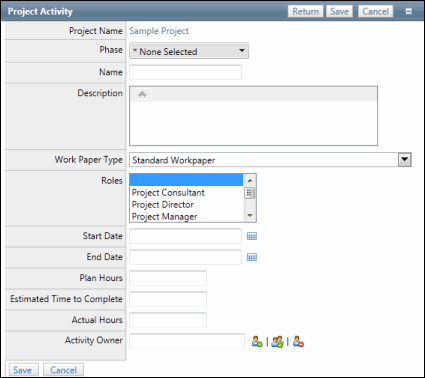
- Select the phase of the new work paper.
- Enter the work paper name and description.
- Select a work paper type from the drop-down list.
Note: The type defines the standard analysis information that is completed for the work paper.
- (Optional) Select the role(s) that will be responsible for completing this work paper.
- (Optional) Activity Owner: Click
 Select User or
Select User or  Select User Group to select the name of the user/group from the project client that is responsible for completing the project activity. Click
Select User Group to select the name of the user/group from the project client that is responsible for completing the project activity. Click  Remove User to Remove an existing user/group from the Activity Owner field.
Remove User to Remove an existing user/group from the Activity Owner field. - Click Save.