Add an Incident
- Access the Incident list within your Risk Control Matrix or Risk Event Category. See View the Incident List for additional information.
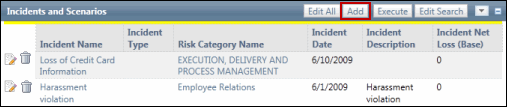
- Click Add in the Incident list section.
- Complete the Incident Attributes and Impact Attributes sections.
Note: This section of the incident form provides a basic definition of the incident.
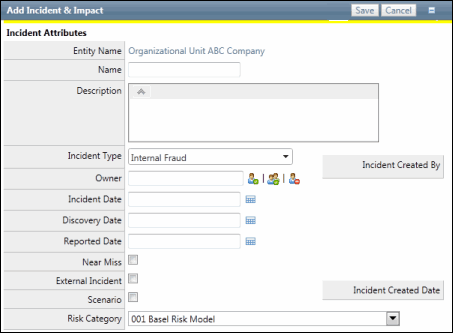
- Entity Name - The name of the entity that the incident is related to. This field is pre-populated based on where the incident is created.
- Name - Enter a unique name for the incident. This field is required - maximum 255 characters.
- Notification - Click this link to send ad-hoc email notifications to specific users regarding this incident.
Note: You can customize all notification information including recipients, sender email, subject, body text and footer using notification templates. See Ad-Hoc Notifications for details.
- Description - Enter a description for the incident.
- Owner - Click
 Select User or
Select User or  Select User Group to enter the incident owner. There are three options:
Select User Group to enter the incident owner. There are three options:- Enter text that contains the name, email address or network ID of the user you wish to select and click Execute or click Show All.
Note: A list of users containing, (not equaling), the entered text will display in the search results.
- Click the name of the user or click Select No User to indicate the user is not required.
- Enter text that contains the name, email address or network ID of the user you wish to select and click Execute or click Show All.
- Incident Date - Click
 Calendar and then click a date on the calendar to enter the date the incident occurred. This is a required field.
Calendar and then click a date on the calendar to enter the date the incident occurred. This is a required field. - Discovery Date - Click
 Calendar and then click a date on the calendar to enter the date the incident was first discovered or noticed. This is a required field.
Calendar and then click a date on the calendar to enter the date the incident was first discovered or noticed. This is a required field. - Reported Date - Click
 Calendar and then click a date on the calendar to enter the date the incident was reported to management. This is a required field.
Calendar and then click a date on the calendar to enter the date the incident was reported to management. This is a required field. - Near Miss - Select this check box if the incident was an unplanned event where controls failed and no actual loss occurred, but had the potential to occur.
- External Incident - Organizations often track incidents that occurred in other organizations in order to learn from and allocate resources in case the incident occurs to them. Rogue trading, money laundering, and sexual discrimination lawsuits are some examples of external incidents that would be tracked by an organization. Select this check box if the incident is one that occurred outside of the organization but could still be a risk to the organization.
- Virtual Loss - Select this check box if this is a fictitious loss used to perform scenario analysis activities.
- Risk Category - Choose a risk event category from the drop-down list. If you have added the incident from a risk event category, the REC will be the default selection.
This section of the incident form assesses and documents the impact the incident has on the entity/organization.
Note: An initial entry is added to the incident's impact list based on the Impact Attributes data when the Incident form is saved. See the section Assess Incident Impact for details.
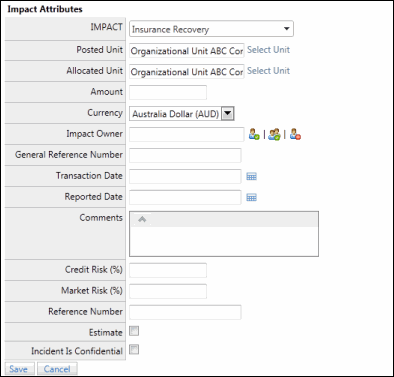
- Impact - Select the type of impact for the incident form the drop-down list.
- Posted Unit - Select the entity where the loss is going to be "posted" from an accounting perspective. By default, this field shows the business entity from which the associated incident was created.
- Notification - Click this link to send ad-hoc email notifications to specific users regarding this impact.
Note: You can customize all notification information including recipients, sender email, subject, body text and footer using notification templates. See Ad-Hoc Notifications for details.
- Allocated Unit - By default, this field shows the name of the business entity in which the associated incident was created, but the reporter (the user entering the impact) may choose to allocate the impact to different or additional entities
- Local Currency Amount - Enter the amount of potential loss in the chosen local currency. This is a required field.
- Currency - Select the local currency from the drop-down menu.
Note: Currency types are determined from the Currency form. See Currency Settings for additional information.
- Impact Owner - Click
 Select User or
Select User or  Select User Group to enter the impact owner. There are three options:
Select User Group to enter the impact owner. There are three options:- Enter text that contains the name, email address or network ID of the user you wish to select and click Execute or click Show All.
Note: A list of users containing, (not equaling), the entered text will display in the search results.
- Click the name of the user or click Select No User to indicate the user is not required.
- Enter text that contains the name, email address or network ID of the user you wish to select and click Execute or click Show All.
- GL Account - Enter the General Ledger account number for reference, if necessary.
- Transaction Date - Click
 Calendar and then click a date on the calendar to enter the date the impact occurred. This is a required field.
Calendar and then click a date on the calendar to enter the date the impact occurred. This is a required field. - Reported Date - Click
 Calendar and then click a date on the calendar to enter the date the impact was reported. This is a required field.
Calendar and then click a date on the calendar to enter the date the impact was reported. This is a required field. - Comments - Enter any comments related to the impact.
- Credit Risk % - Enter a percentage of the impact's loss amount that is associated with a credit risk, if applicable. Credit Risk is the risk of loss due to a debtor's non-payment of a loan or other line of credit.
- Market Risk % - Enter a percentage of the impact's loss amount that is associated with a market risk, if applicable. Market Risk is the risk that a decrease in investment value will occur due to market factors and changes.
- Reference Number - Enter the reference number associated with the impact, if necessary.
- Estimate - Select this check box to indicate this impact is capturing an estimate, if necessary.
- Incident Is Confidential - Select this check box to mark the incident as confidential.
Note: When you make an incident confidential, only a user that is assigned to the Confidential Incident role at the enterprise or entity-level can view the incident and all incident related information (i.e. searches, reports, tasks and event driven notifications). A user must be assigned to this role before marking it as confidential. For more information, see Manage Roles.
Note: This section of the incident form provides a basic definition of the incident.
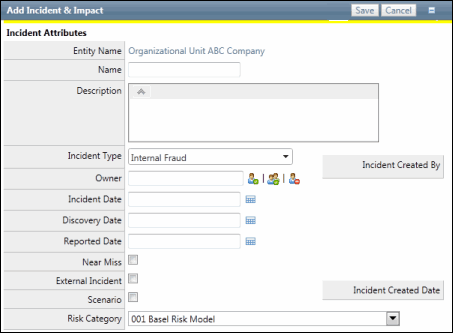
- Entity Name - The name of the entity that the incident is related to. This field is pre-populated based on where the incident is created.
- Name - Enter a unique name for the incident. This field is required - maximum 255 characters.
- Notification - Click this link to send ad-hoc email notifications to specific users regarding this incident.
Note: You can customize all notification information including recipients, sender email, subject, body text and footer using notification templates. See Ad-Hoc Notifications for details.
- Description - Enter a description for the incident.
- Owner - Click
 Select User or
Select User or  Select User Group to enter the incident owner. There are three options:
Select User Group to enter the incident owner. There are three options:- Enter text that contains the name, email address or network ID of the user you wish to select and click Execute or click Show All.
Note: A list of users containing, (not equaling), the entered text will display in the search results.
- Click the name of the user or click Select No User to indicate the user is not required.
- Enter text that contains the name, email address or network ID of the user you wish to select and click Execute or click Show All.
- Incident Date - Click
 Calendar and then click a date on the calendar to enter the date the incident occurred. This is a required field.
Calendar and then click a date on the calendar to enter the date the incident occurred. This is a required field. - Discovery Date - Click
 Calendar and then click a date on the calendar to enter the date the incident was first discovered or noticed. This is a required field.
Calendar and then click a date on the calendar to enter the date the incident was first discovered or noticed. This is a required field. - Reported Date - Click
 Calendar and then click a date on the calendar to enter the date the incident was reported to management. This is a required field.
Calendar and then click a date on the calendar to enter the date the incident was reported to management. This is a required field. - Near Miss - Select this check box if the incident was an unplanned event where controls failed and no actual loss occurred, but had the potential to occur.
- External Incident - Organizations often track incidents that occurred in other organizations in order to learn from and allocate resources in case the incident occurs to them. Rogue trading, money laundering, and sexual discrimination lawsuits are some examples of external incidents that would be tracked by an organization. Select this check box if the incident is one that occurred outside of the organization but could still be a risk to the organization.
- Virtual Loss - Select this check box if this is a fictitious loss used to perform scenario analysis activities.
- Risk Category - Choose a risk event category from the drop-down list. If you have added the incident from a risk event category, the REC will be the default selection.
This section of the incident form assesses and documents the impact the incident has on the entity/organization.
Note: An initial entry is added to the incident's impact list based on the Impact Attributes data when the Incident form is saved. See the section Assess Incident Impact for details.
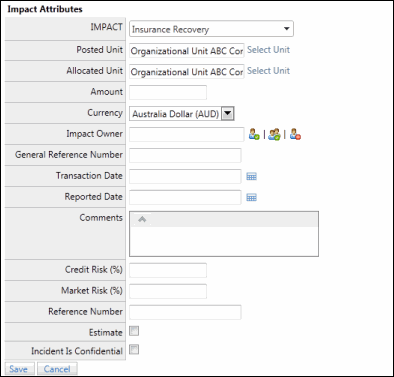
- Impact - Select the type of impact for the incident form the drop-down list.
- Posted Unit - Select the entity where the loss is going to be "posted" from an accounting perspective. By default, this field shows the business entity from which the associated incident was created.
- Notification - Click this link to send ad-hoc email notifications to specific users regarding this impact.
Note: You can customize all notification information including recipients, sender email, subject, body text and footer using notification templates. See Ad-Hoc Notifications for details.
- Allocated Unit - By default, this field shows the name of the business entity in which the associated incident was created, but the reporter (the user entering the impact) may choose to allocate the impact to different or additional entities
- Local Currency Amount - Enter the amount of potential loss in the chosen local currency. This is a required field.
- Currency - Select the local currency from the drop-down menu.
Note: Currency types are determined from the Currency form. See Currency Settings for additional information.
- Impact Owner - Click
 Select User or
Select User or  Select User Group to enter the impact owner. There are three options:
Select User Group to enter the impact owner. There are three options:- Enter text that contains the name, email address or network ID of the user you wish to select and click Execute or click Show All.
Note: A list of users containing, (not equaling), the entered text will display in the search results.
- Click the name of the user or click Select No User to indicate the user is not required.
- Enter text that contains the name, email address or network ID of the user you wish to select and click Execute or click Show All.
- GL Account - Enter the General Ledger account number for reference, if necessary.
- Transaction Date - Click
 Calendar and then click a date on the calendar to enter the date the impact occurred. This is a required field.
Calendar and then click a date on the calendar to enter the date the impact occurred. This is a required field. - Reported Date - Click
 Calendar and then click a date on the calendar to enter the date the impact was reported. This is a required field.
Calendar and then click a date on the calendar to enter the date the impact was reported. This is a required field. - Comments - Enter any comments related to the impact.
- Credit Risk % - Enter a percentage of the impact's loss amount that is associated with a credit risk, if applicable. Credit Risk is the risk of loss due to a debtor's non-payment of a loan or other line of credit.
- Market Risk % - Enter a percentage of the impact's loss amount that is associated with a market risk, if applicable. Market Risk is the risk that a decrease in investment value will occur due to market factors and changes.
- Reference Number - Enter the reference number associated with the impact, if necessary.
- Estimate - Select this check box to indicate this impact is capturing an estimate, if necessary.
- Incident Is Confidential - Select this check box to mark the incident as confidential.
Note: When you make an incident confidential, only a user that is assigned to the Confidential Incident role at the enterprise or entity-level can view the incident and all incident related information (i.e. searches, reports, tasks and event driven notifications). A user must be assigned to this role before marking it as confidential. For more information, see Manage Roles.
|
See Also Link/Unlink an Incident to an RCM Object Configure your Incident Information |
 Incident
Incident