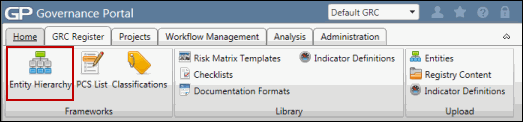Assign Entity-Specific Role Membership via the User Interface
Specific roles and/or user or user groups can be assigned to specific entities within the Governance Portal. See Entity Hierarchy Tree for more information on managing entities.
- Access the
 Entity Hierarchy.
Entity Hierarchy. - Click
 Expand to expand the appropriate entity type.
Expand to expand the appropriate entity type. - Click the desired entity.
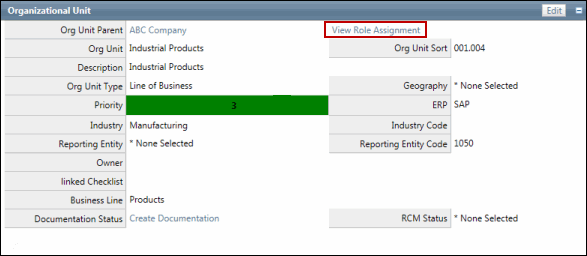
- Click View Role Assignment.
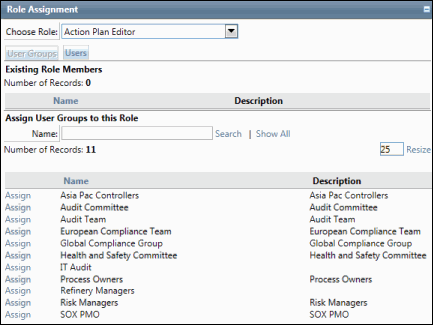
- Choose a role from the Choose Role drop-down menu.
- Enter the User/User Group Name, then click Search or click Show All.
Note: Typing in the name will limit results to only roles containing the text entered. Clicking Show All will allow you to scroll through all users/user groups contained in the Governance Portal.
Click Assign next to the name of the user or user group to add it to the selected role.