Add a User to a Role
- Access the
 Role Search.
Role Search. - Enter the role name and click Search or click Show All.
Note: Typing in the role name will limit results to only roles containing the text entered. Clicking Show All will allow you to scroll through all roles contained in the Governance Portal.
- Click the role name.
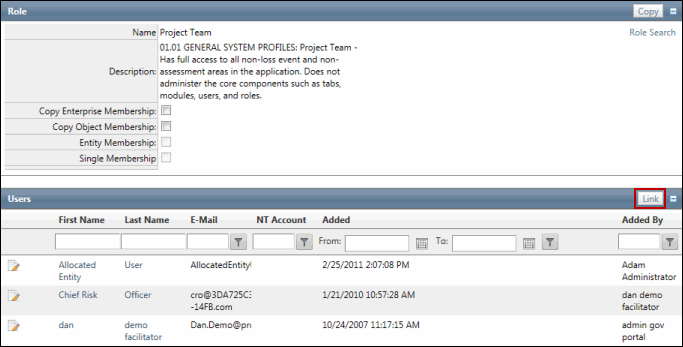
- Click Link in the Users section.
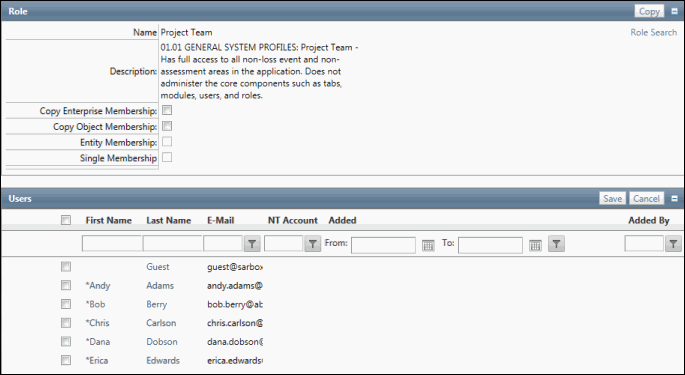
- Select the name check box next to the name of the user(s) to be linked to this role.
- Click Save.
Note: User's can also be assigned to roles via spreadsheet upload. For more information, see Manage Users via Spreadsheet Upload.
