Copy a Role
This allows you to copy the permissions associated with a role. You can then alter the permissions as necessary, or more likely, keep the tab and modular permissions the same, but assign the new role to different objects (e.g. documentation and Risk Control Matrices) in the system.
- Access the
 Role Search.
Role Search. - Enter the role name and click Search or click Show All.
Note: Typing in the role name will limit results to only roles containing the text entered. Clicking Show All will allow you to scroll through all roles contained in the Governance Portal.
- Click the name of the role.

- Click Copy.
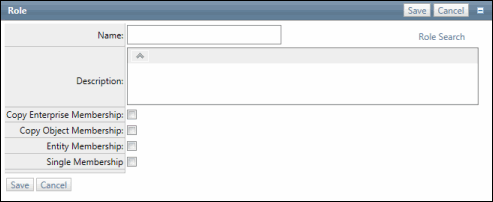
- Enter the name and description of the new role.
- Select the Copy Enterprise Membership check box if the new role should inherit the enterprise memberships.
- Select the Copy Object Membership check box if the new role should inherit the object memberships.
Note: The Entity Membership and Single Membership flags work the same as when adding a new role. See Add a New Role for additional information.
Click Save.
