Add a Page Permission to a Role
Tab and Module groups provide a means of grouping together like functionality to simplify management to non-content specific areas of the system.
- Access the
 Roles search.
Roles search. - Enter the role name and click Search or click Show All.
Note: Typing in the role name will limit results to only roles containing the text entered. Clicking Show All will allow you to scroll through all roles contained in the Governance Portal.
- Click the role name.
- Click Link in the Page Permissions section.
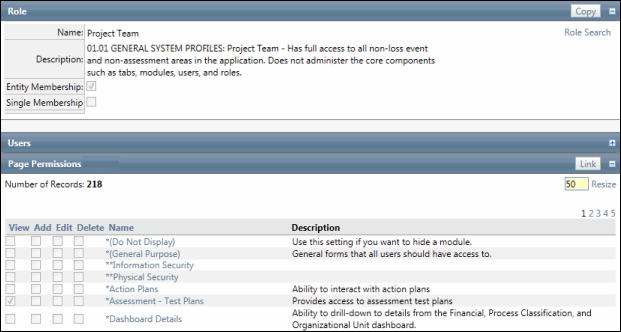
- Select the View, Add, Edit and/or Delete check box for each tab and module group that should be added to the role.
- Click Save.
Note: The * allows for key page permissions to be placed first in the list (otherwise the page permissions are listed in alphabetical order.)
