Add a User Group to a Role
- Access the
 Role Search.
Role Search. - Enter the role name and click Search or click Show All.
Note: Typing in the role name will limit results to only roles containing the text entered. Clicking Show All will allow you to scroll through all roles contained in the Governance Portal.
- Click the role name.
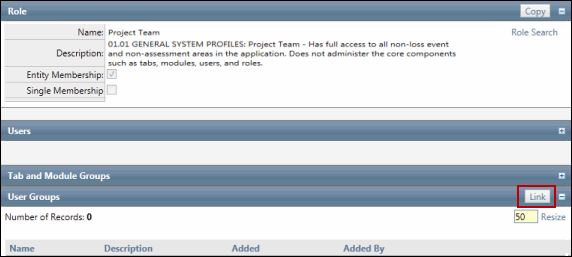
- Click Link in the User Group section.
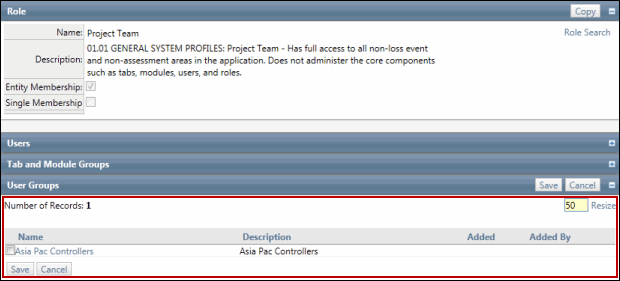
- Select the name check box next to the user group(s) to be linked to this role.
- Click Save.
Note: The name of the user group will be listed in the User Group area.
