Link Category Values to Roles
Note: The following steps are necessary if you are implementing multiple levels of review for project activities/work papers using the Assessor/Reviewer Status Sharing functionality. By linking category values to roles, users may only select from a defined list of statuses based on the role they are assigned within the Governance Portal. For instance, a user with the Project Manager role will only be able to select Review 1 as a status, while a user with the Project Director role can select the Review 2 status, etc. See Review a Work Paper for more information on multiple levels of review for project work papers. If you are adding multiple levels of review, you must first add your review values to the Project Work Paper Status Category. See Add a Category Value for additional information.
- Access the
 Category List.
Category List. - Double-click the category value you wish to view or right-click and select
 View Value. The category value attributes will appear in the window on the right-hand side of the screen.
View Value. The category value attributes will appear in the window on the right-hand side of the screen. - Click Link Roles in the category value attributes page.
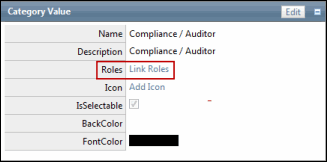
- Select the check box next to the name of the role to link to this value. Only users with this role will be able to select this status value on the activity form.
- Click Save.
Note: You can link the Project Status, Project Finding Status, Project Workpaper Status, Project Test Status, RCM Test Status, and Action Plan Status categories to the desired roles.
