Add an Icon to a Category Value
- Access the
 Category List.
Category List. - Double-click the category value you wish to view or right-click and select
 View Value. The category value attributes will appear in the window on the right-hand side of the screen.
View Value. The category value attributes will appear in the window on the right-hand side of the screen. - Click Add Icon in the category value attributes page.
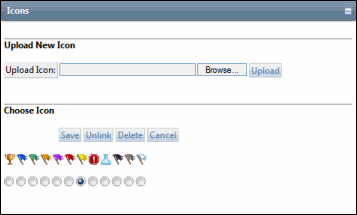
- Add an icon to the category value: Select the radio button next to the icon you wish to use from the list and click Save.
- Remove the icon from the value: Highlight the icon and click Unlink to remove it from the category value,
- Upload additional icons to the list: Click Browse, select an image from your hard drive, and click Upload.
- Delete an icon from the list: Select the radio button next to the icon you wish remove from the list and click Delete.
