Add a Category Value
- Access the
 Category List.
Category List. - Right-click the category name to which you wish to add a value and select
 Add Value.
Add Value.Note: To create a category sub-value, right-click on the category value and select
 Add Value.
Add Value.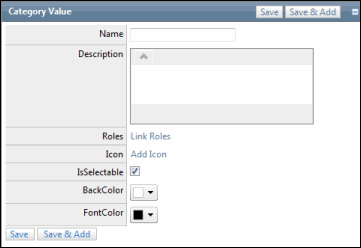
- Enter the Name of the category value.
- Enter a value Description.
- Mark the Is Selectable checkbox if you want users to be able to select the category.
- Select a background color from the Back Color Selector drop-down list. You can select a color from the menu or enter the pantone color code.
- Select a font color from the Font Color Selector drop-down list. You can select a color from the menu or enter the pantone color code.
Click Save to save or changes or Save & Add to save and add another value.
