Update a Category Value Reference
This functionality allows the admin to mass update an old category value to a new value. All objects associated with the existing category value will be updated with the new category value.
- Access the
 Category List.
Category List. - Double-click the category value you wish to view or right-click and select
 View Value. The category value attributes will appear in the window on the right-hand side of the screen.
View Value. The category value attributes will appear in the window on the right-hand side of the screen.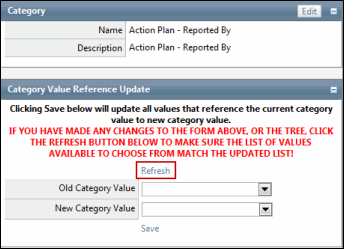
- Click Refresh to ensure all values are displayed in the drop-down lists in the Category Value Reference Update section.
- Select the value that should be replaced from the Old Category Value drop-down list.
- Select the new value that will replace existing values from the New Category Value drop-down list.
- Click Save.
- Click OK in the two warning boxes.
Notes:
- These changes cannot be undone.
- A message will display indicating the total number of category values that were updated.
- The RCM, Objectives, Controls, Risks, and Project Test Detail records that are copied under/ scoped in a project will not be updated while updating a category value reference.
