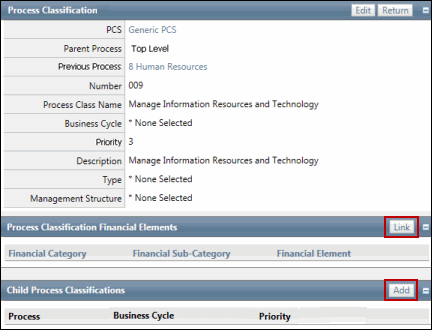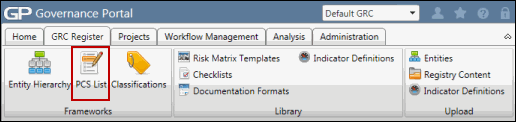Build Out a PCS
- Access the
 PCS List.
PCS List. - Click the name of the PCS to add the process classifications.
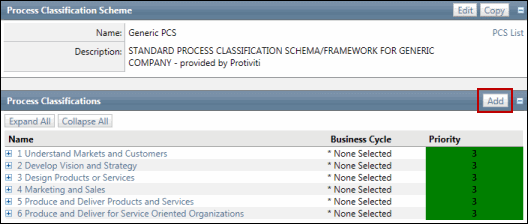
- Click Add in the Process Classifications section.
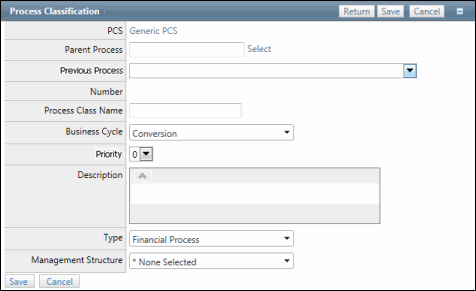
- Click Select for the Parent Process. There are three options:
- Enter a name or parent name and click Search
- Click Show All to see a list of all current processes
- Click Top Level to list this process at the first level - no parent
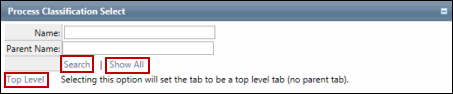
- Click the previous process to determine where this PCS will display (i.e. what order) in the list.
- Enter a process name.
Note: The process number is automatically assigned based on what is selected as the parent and previous process. From a system perspective, each number is a 3-digit number. So although it may present in this list as 1.1.1 its number is 001.001.001 for search and reporting purposes. This number displays on the attribute screen but does not appear on the Process Classification Scheme screen.
- Select a Business Cycle from the drop-down list.
- Select a Priority from the drop-down list.
- Click Save.
Note: The process number is assigned after submitting your addition and will display in order.