Page Layout Configuration
The Governance Portal utilizes C-forms (configuration forms) that provide the administrator the flexibility to change or configure forms, lists, searches and downloads within the system without a change to the code. Specifically, C-Forms allow the administrator to define the fields utilized within certain data objects in the system and modify the characteristics (behavior and layout) of these fields.
By default, standard fields comprise the forms, lists and searches within the Governance Portal. Each field is assigned a field type (e.g. text, memo, date, Boolean etc.). Each field type has its own unique configuration settings. The standard settings allow the Governance Portal to be used, as is, "out of the box" - no changes required. However, for organizations who want to determine what information is tracked and how it is tracked, C-Forms enable personalization to meet specific needs. The administrator may configure the forms, lists and searches through the following types of modifications:
- Capture information in addition to our standard set of fields
- Determine field visibility - modify forms, searches, and pick the fields you want displayed
- Define the field naming conventions - modify labels that are consistent with your terminology
- Establish required fields - enforce "validation" - require key fields to be completed
- Design the layout - determine how the form looks by moving fields around e.g. row and column order)
- Define format options - establish the field width, height, character-length, word-wrapping, roll-over descriptions to provide additional guidance to users etc.
- Establish field security - determine which roles in the Governance Portal can edit or update specific fields on a form
Any changes made to the standard configurations are universal in nature. A change to a given form (e.g. the objective form within an RCM) will be applied to ALL instances of that form (e.g. all instances of the objective form) in your system.
See Appendix - Configure Field Settings for a list and description of the characteristics that may be configured within forms, lists, and searches.
Note: There may be additional system fields available that cannot be configured. Only the default fields in the form and fields designated for configuration (i.e. fields that begin with cat, memo, decimal, etc.) can be configured.
The following graphics illustrate some of the configuration options. Picture 1 is the default configuration for the project work paper form. Picture 2 is the project work paper form that has been configured.
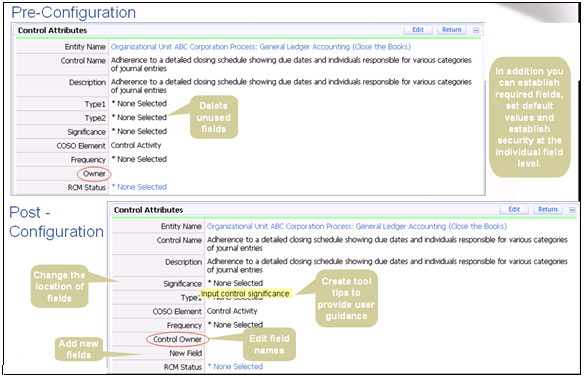
In addition to configuring the field settings of the default fields shipped with the system, the administrator may utilize additional fields in the system. Each form has a defined number of additional fields that are not initially visible to the user. Like all fields, these additional fields may be configured. This provides the administrator with great flexibility to capture and track additional information as needed by the organization.
Some default fields are required by the system and prevent changes to some configuration options.
There are several access points to the configurable areas within the Governance Portal:
- Configuration for the various forms within the Governance Portal (e.g. Organizations, Processes, RCM, objectives, controls, action plans, reviews etc.) can be accessed by selecting
 Configure located on each of these forms.
Configure located on each of these forms. - Configuration for All Searches can be accessed by selecting Configure on a search form (Search tab/search type/search name).
- Configuration can be completed for Indicators via the Indicators tab - Configuration sub tab.
- Configuration for project can be completed through the Admin tab - Form Configuration sub tab.
Configuration is a three step process:
- Define system field labels - edit the standard system field labels as they are displayed in forms, lists, searches, and downloads. These changes are made universally across the system.
- Create Categories - create new categories and establish the associated values that display to the user as a drop-down list within a form. Drop-down values are added through a combination of:
- Priority Lists - Priority lists are similar to value lists, except that they employ color-coding for visualization in the system.
- Category Lists - Category lists are primarily used as the basis for establishing drop-down values in the system. The values appearing in the drop-down lists can also be configured. For forms that are not configurable, the available categories are pre-set in the system; however, new values can be added, modified, or deleted within these lists.
Note: Default categories are available in the Governance Portal. At a minimum, the administrator should review this information.
- Configure field settings - determine the visibility, format and behavior of system fields employed throughout various forms, lists, and searches.
- Over 600 forms can be configured in the system. As configuration of each of these forms can be time-consuming, it is recommended to configure individuals forms based on the specific requirements of the implementation.