Configure List Search Settings
The Governance Portal utilizes list searches within the system to filter the database and display specific information to the user for certain lists within a form. Configuration of list search settings is OPTIONAL, and it allows the administrator to edit and save default list search settings (default fields, sorts and filters) as well as determine field settings (names and layout) that displays specified data to the user.
Configuration of list search settings may be viewed and edited through various access points within the Governance Portal:
- Configuration for ALL list searches can be accessed through the by selecting the configure icon located on each list search
- Configuration can be completed for Indicator related searches via the Indicators tab - Configuration sub tab.
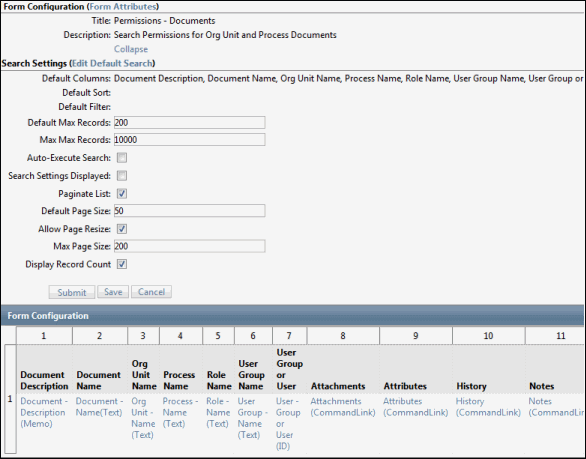
- Access the appropriate form or list (e.g. the Risk list in the RCM form).
- Click
 Configure.
Configure. - Click Expand.
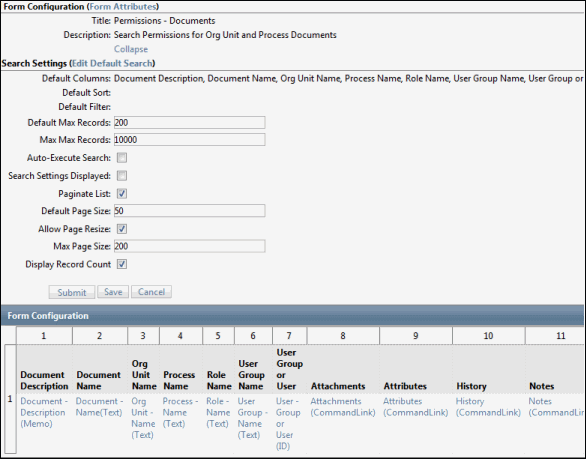
- Configure the default search settings.
Search Settings
Description
Edit Default Search
Click this link to edit the default fields, sort and filter fields.
See Utilize List Searches for additional information.
Default Columns
Lists the default column titles of data that is displayed in the search results.
Default Sort
Lists the name of the default field selected to sort the data
Default Filter
Lists the default filter criteria for the search
Default Max Records
Lists the default maximum number of records that will be returned when the search is executed. Users can enter a new value to obtain more or less records than the "Default Max Records" when generating a search.
Max Max Records
Maximum number of records that can be returned when the search is executed. Users cannot return a set of data beyond the "Max Max Records" to display.
Auto-Execute Search
Select this check box to automatically run the search and display the results when the search name is selected from the list.
Search Settings Collapsed
Select this check box to display the search setting options collapsed on the search form.
- Click the field links to edit the field settings (labels and properties) for the column headings displayed in the search results. See Configure a Form and Appendix - Configure Field Settings for additional information.
- Click Submit.
Note: This validates the information within the database but does not change the list.
- Click Save.
Note: This publishes the changes/updates the list.
- Click OK in the warning box.
Note: Default search criteria are universal and apply to all users with search capabilities. In addition, individual users may create and save default views and searches. See Edit a Search in a List for additional information.