In Line Editing
In-line edits allow the user to quickly access and edit the data for a particular record without having to leave the original screen. For the applicable areas of the Governance Portal (e.g. RCM, findings, action items list etc.), each record is preceded by an ![]() Edit icon and a
Edit icon and a ![]() Delete icon that allows the user to edit or remove that record on the spot. In addition, at the bottom of each section there is an
Delete icon that allows the user to edit or remove that record on the spot. In addition, at the bottom of each section there is an ![]() Add icon that allows the user to add an object without having to leave the original screen.
Add icon that allows the user to add an object without having to leave the original screen.

Edit an Object via In-Line Edit
- Access a list of objects (e.g. objectives, risks, controls, tests or action items etc.).
- Click
 Edit beside the object you wish to edit.
Edit beside the object you wish to edit.Note: Click Edit All to place all listed items in edit mode.
- Update the information utilizing the text fields and drop-down lists.
- Click
 Save.
Save. Note: Click Save All to save all items if the Edit All functionality is used.
Delete an Object via In-Line Edit
- Access a list of objects (e.g. objectives, risks, controls, tests, action items etc. )
- Click
 Delete beside the object you wish to delete.
Delete beside the object you wish to delete. - Click OK in the warning dialog box.
Add an Object via In-Line Edit
- Access a list of objects (e.g. objectives, risks, controls, tests, action items etc.).
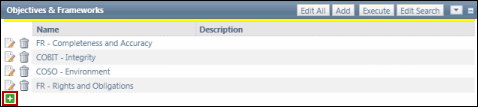
- Click
 Add.
Add. - Complete the information for the new object using the text fields and drop-down lists.
- Click
 Save.
Save.