Manage Hyperlinks
The hyperlink manager enables you to insert hyperlinks in a memo field of a form.
- Access the form and click Edit to put the form into edit mode.
- Click on the the memo field where you wish to add the bookmark and click Toggle Floating Toolbar
 .
. - From the formatting toolbar, click Hyperlink Manager
 .
. - Add a Hyperlink: Fill out the following fields rom the Hyperlink tab. Click OK when finished.
- URL: Add the URL of the website you wish to link to.
- Link Text: Add the text that will appear on the hyperlink. If this field is blank, the hyperlink will show the URL link.
- Target: Select how you would like the hyperlink to display (e.g. Same window, new window, etc.)
- Tooltip: Enter any hover text for the link, if necessary.
- CSS Class: If your company uses custom style sheets to display the URL, add them here.
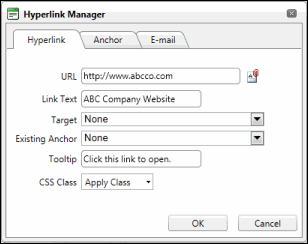
- Add an Email Link: Click the E-Mail tab, fill out the Address, Link Text, and Subject fields, and click OK. The email link will be inserted into the selected memo field.
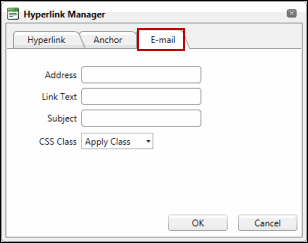
Note: For more information on options in the formatting toolbar, see Formatting Memo Fields.