Create Testing Detail Templates
Add New Tests
Template tests allow the project team to develop repeatable testing scenarios for specified controls.
- Click
 Expand to view the Testing Detail section.
Expand to view the Testing Detail section. - Click
 Add in the Test section to add tests through in-line editing or click Add to open the Test form in a separate window.
Add in the Test section to add tests through in-line editing or click Add to open the Test form in a separate window.Note: See In Line Editing for additional information.
In Line View

Test Form
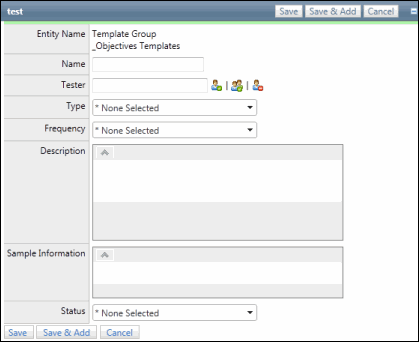
- Enter a test name.
- Click
 Select User or
Select User or  Select User Group to choose a tester for this test.
Select User Group to choose a tester for this test.- Enter text that contains the name, email address or network ID of the user you wish to select and click Execute or click Show All.
Note: A list of users containing, (not equaling), the entered text will display in the search results.
- Click the name of the user or click Select No User to indicate the user is not required.
- Enter text that contains the name, email address or network ID of the user you wish to select and click Execute or click Show All.
- Select a test type and test frequency from the drop-down list.
- Enter description and sample size information.
- Click
 Save or Save.
Save or Save.
Link Controls to a test
Existing controls contained within the template can be linked to a given test.
- Click the test name in the test list.
- Click Link in the Evaluate Controls section.
- Select the test name checkbox next to every test to be completed on this control.

- Click Save.