Create Objective Templates
Add Objectives
- Click
 Add in the Objectives section to link objectives to this process through in-line editing or click Add to open the Objective form in a separate window.
Add in the Objectives section to link objectives to this process through in-line editing or click Add to open the Objective form in a separate window.Note: See In Line Editing for additional information.
In-line View
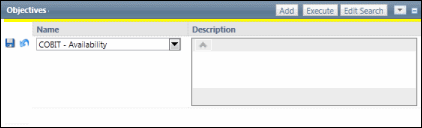
Objective Form
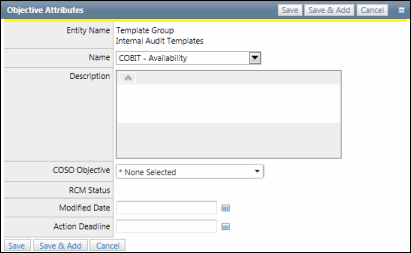
- Select an objective from the drop-down list.
- Enter a description.
- Select a COSO Objective from the drop-down list.
- Click Save to add the objective.
Note: An objective may only be used once.
Link Risks to Objectives
Existing risks contained within the template can be linked to a given objective. Risks are specific statements of what could go wrong in terms of achieving a given objective.
- Click the objective name in the objective list.
- Click Link in the Risks section.

- Select the risk name check box next to each risk that impacts the given objective.
Note: Click Select All to link all listed risks to the objective.

- Click Save to link the risks to the objective.
Note: This will enable users to create relationships between a given objective and one or more risks. The related objectives will be displayed on the Risk Form.
Add New Risks to Objectives
New risks can be linked to a given objective.
- Click the objective name in the objective list.

- Click Add in the Risks section.
Note: You can also click
 Add to add new risks in-line. See In Line Editing for additional information.
Add to add new risks in-line. See In Line Editing for additional information.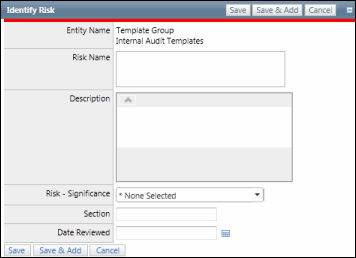
- Enter the Risk Name and Risk Description.
- Select the Risk Significance from the drop-down list.
- Select the Date Reviewed.
- Click Save.
Note: New risks added will automatically be linked to objectives from which they've been added.