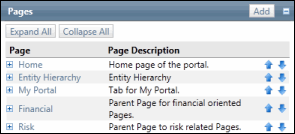Add a New Page
Adding a new page requires the Administrator to create the page and sub pages, establish access rights, and add forms to the page to define functionality and purpose.
- Access the
 Page List.
Page List. - Click Add.
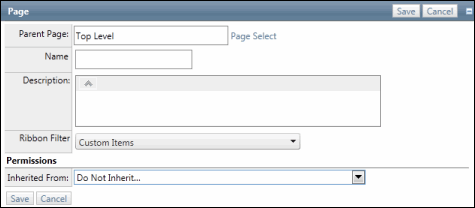
- Click Page Select to choose where this new page will reside in the application. There are three options:
- Click Top Level to indicate there is no parent page and display this at the highest level of navigation
- Enter a page name and click Search to select a parent page.
- Click Show All to see a list of existing pages. Click the page name to select as the parent.
- Enter the name and description of the new page.
Note: Do not utilize the following characters when entering information into Portal; & * % # @ ; / \ : , - or ~. .
- Choose the Ribbon Filter level from the drop-down menu to select the areas of the ribbon you want the page to appear in the Ribbon Management screen
- (Optional) Select an option from the Permission drop-down list to apply existing permissions from the selected page to the new page.
Note: By default, you should choose Custom Items if you are creating a new page. See Ribbon Management for details on how the ribbon filter is used.
- Click Save.
Note: The page is created and listed in the left navigation pane.