Define Field and Filter Criteria
- Select the fields you wish to include in the report from the Report Filter screen.
Notes:
- The functionality for selecting columns and filters is similar to the Search functionality within the Governance Portal. For more information, see Create a Search and Add a Report Filter.
- The Core Reporting Model Data Relationships spreadsheet lists all of the available system fields used in the search. Instead of selecting all of the fields in the report filter, it is often easier to copy the appropriate system field names from the spreadsheet to the “@SelectStr” parameter in Crystal Reports, as shown in Steps 2-3 of the “Download and Develop the Crystal Report” section, below. However, note that you must have at least one column in the selection criteria in order to run the report. Contact RTS Technical Support to obtain a copy of the Core Reporting Model Data Relationships spreadsheet.
- The type of report data returned is based on the fields you select in the columns. For instance, if you only include objective, risk and control fields, then the data in the search results will only contain those objects (i.e. the system won’t attempt to find incidents). The more objects you include in the results, the more data will be returned which can affect performance so you should limit your column selection to only the objects that will be included in your report. See Core Searches for more information.
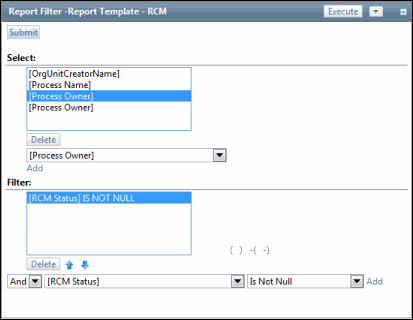
- Choose a simple filter that meets the basic conditions of your report. For example, most reports use RCM data, which means that an RCM must exist to run the report. You may use the “[RCM Status] is Not Null” filter in most cases to generate the initial reporting view.
Notes:
- Filtering also defines the specific data relationship to be returned. In the above example, if objectives, risks and controls were included in the selection criteria, then all available linkages amongst those objects will be returned. However, if you’re only interested in seeing objectives that are linked to risks and risks that are linked to controls, then you would establish a filter to isolate the specific objects. Review the supplemental Core Reporting Model Data Relationship spreadsheet to view the key fields that serve as data flags for determining the types of linkages to be returned. Contact RTS support to obtain a copy of the spreadsheet. In addition, see “Use Case 1: Potential RCM Linkages” in the topic, Utilizing the RCM Core Search in the online help.
- See Core Searches for more information on filtering report data.
- Click Execute.