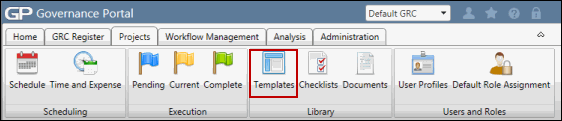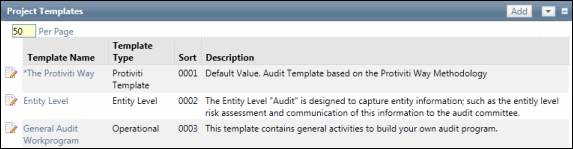Develop a User Defined Work Paper
Work papers are utilized during the project to collect and capture information. A set of five work papers are available in the Governance Portal. Two of these work papers are common to most departments and include the standard work paper and the meeting & interview work paper. In addition, three other work papers have been provided (Work Paper 3, Work Paper 4 and Work Paper 5) that allow the project team to capture client defined information. The administrator may configure these “blank” work papers to capture specific information in the analysis section (e.g. work paper name and description, identify fields to be captured and field behavior etc.). These work papers may then be used over and over on multiple projects.
- By default, this work paper type requires a name and description.
- Add the Form Configuration link to the ribbon manually via Ribbon Settings.
- Click Work Paper Form 3, Work Paper Form 4 or Work Paper Form 5.
- Utilize the configuration options to display, name and capture key data points for a specific use within the project.
Note: See Page Layout Configuration for additional information.
- Save your configuration changes.
 Access the Project Template section
Access the Project Template section- Click the template name where you wish to add your custom configured work paper.
- Click Add.
- Complete the Project Activity Template form.
Note: Select the work paper you just configured from the Work Paper drop-down list.
- Click Add.
Note: Each time this template is selected while scheduling a project the newly configured work paper will be included in the activity list.