Utilize Saved Searches
- Access the appropriate form or list to create a search (e.g. action plans, tasks, objectives, risks, controls, tests).
- Click the
 Action Menu and click
Action Menu and click  Saved Searches.
Saved Searches.Note: You may also click Saved Searches from the Search and Admin/Search list view.
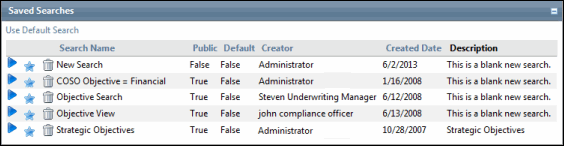
- Click
 Execute to run the search and view the results.
Execute to run the search and view the results. - Click
 Add To Favorites to save the search in your Favorites list.
Add To Favorites to save the search in your Favorites list.
Note: If you are using Excel Report Generation for Searches, you can click ![]() Edit Search Criteria to determine how the search results will be displayed. See the section, Upload the Excel Workbook to the Governance Portal and View Results for details.
Edit Search Criteria to determine how the search results will be displayed. See the section, Upload the Excel Workbook to the Governance Portal and View Results for details.