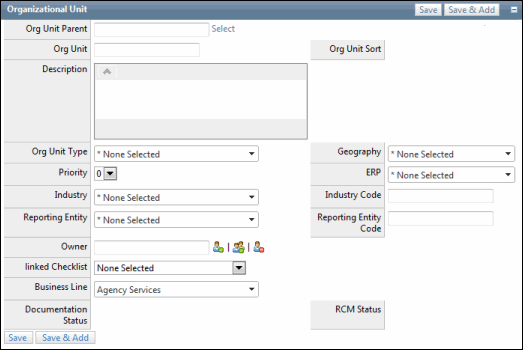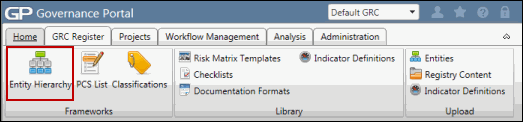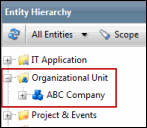Create the Organizational Model
- Access the
 Organizational Model in the Entity Hierarchy.
Organizational Model in the Entity Hierarchy. - Right-click the Organizational Unit folder, click
 Add Object and select
Add Object and select  Organizational Unit.
Organizational Unit.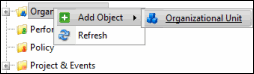
- Click Select to choose the Organizational Unit Parent.
Notes: There are three options:
- Click Top Level to make this a main parent node.
- Enter a name or parent name and click Search to locate a specific node
- Click Show All to see all node options. This list is populated based off of the Organization Unit names entered into the Governance Portal as the organization is built out.
- Enter the Organization Name.
Note: Do not utilize the following characters when entering information into Portal; & * % # @; / \ : , - or ~. .
- Enter a Description.
- Select a Type from the drop-down list.
- Select the Priority from the drop-down list.
- Select an Industry from the drop-down list.
- Select the Reporting Entity from the drop-down list.
- Click
 Select User or
Select User or  Select User Group to choose an owner for this organization unit.
Select User Group to choose an owner for this organization unit.- Enter text that contains the name, email address or network ID of the user you wish to select and click Search or click Show All.
Note: A list of users containing, (not equaling), the entered text will display in the search results.
- Click the name of the user or click Select No User to indicate the user is not required.
- Enter text that contains the name, email address or network ID of the user you wish to select and click Search or click Show All.
- Select a Business Line from the drop-down list.
- Select the Geography from the drop-down list.
- Select the ERP system from the drop-down list.
- Enter the Industry code.
- Enter a Reporting Industry code.
- Select a Checklist from the drop-down list.
- Click Save or Save & Add to add additional organizational units.
Note: An organization number is automatically assigned to the organization unit.
Note: The Administrator defines choices for the Value Lists in the Admin tab.