Add an Assessment
- Access the
 Assessment Hierarchy.
Assessment Hierarchy. - Right-click the assessment folder where in you wish to house your assessment and select
 Add New Assessment. The assessment you create will automatically be housed in the Ad-hoc Assessments folder under that particular assessment folder.
Add New Assessment. The assessment you create will automatically be housed in the Ad-hoc Assessments folder under that particular assessment folder. - Alternatively, expand the specific assessment folder, right-click the Ad-hoc Assessments folder and select
 Add New Assessment.to create you assessments.
Add New Assessment.to create you assessments.Note: You can create an assessment from an assessment template as well. See Create Assessments from an Assessment Template for more information.
- Fill out the following fields:
Note: Required fields are marked with an asterisk (*).
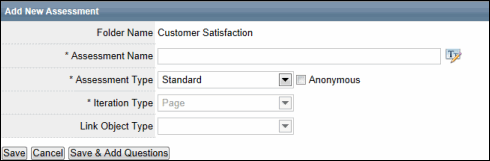
- Folder Name: This field is auto populated. This field displays the folder name in which you are creating your assessment or assessment template.
- * Assessment name: Type the name of the assessment as it will appear to the assessor.
- * Assessment Type: The Governance Portal supports two types of assessments; standard assessments and object based assessments.
- Standard Assessments: This is the most common type of assessment and can facilitate a variety of use cases. Standard assessments do not utilize or transfer Governance Portal data. For standard assessments, select "Standard" from the Assessment Type field.
Note: See Standard Assessment Setup for more information on setting up a standard assessment.
- Anonymous Standard Assessment: Select the Anonymous checkbox if you do not want the assessment responses to remain anonymous (e.g. a management feedback survey)..
- Object-based Assessments: This type of assessment is focused on updating Governance Portal entity information, (organization, process, information technology and project and event), risk information and evaluations, RCM information and evaluations (risks, controls, objectives), or documentation status. Upon completing the assessments, the selected entity or object in the Governance Portal is updated from the user responses. When using object-based assessments, choose from the following objects/entities:
- Process
- Control
- Organizational Unit
- RCM
- Risk
- Objective
- IT Application
- Project and Event
- Custom Entity
Note: See Object Based Assessment Setup for more information on setting up an object based assessment.
- Standard Assessments: This is the most common type of assessment and can facilitate a variety of use cases. Standard assessments do not utilize or transfer Governance Portal data. For standard assessments, select "Standard" from the Assessment Type field.
- * Iteration Type (Object based Assessments Only): Choose from one of the three formats for an object based assessment:
- Page: Questions are listed by object separately using pages.
Note: For more information, see Add a Question to a Page Based Assessment.
- Matrix: Objects are grouped into a matrix format, where the objects share the same answer choices.
Note: For more information, see Add a Question to a Matrix Based Assessment.
- Dual Object Matrix: Creates a matrix format using more than one object. Upon choosing the parent object in the Assessment Type field, you will be prompted to choose a linked object. When you scope the object, all linked objects will be added to the scope for that object. For instance, if you chose Risk as the parent object and Control as the linked object, a record for all selected risks and controls linked to the risks will be added in the Assessment Scope screen.
Note: See Assessment Setup - Scope Tab for more information on scoping assessments.
When you create the assessment questions, matrix rows will appear for the parent object and linked object.
Note: For more information, see Add a Question to Dual Object Matrix Based Assessment.
- Page: Questions are listed by object separately using pages.
- Link Object Type (Dual Object Matrix Iterations Only): If you chose Dual Object Matrix as the iteration type, you will be required to choose the linked object that you wish to be included in the assessment.
- Click Save to save your assessment and return to the Assessment List or Save and Add Questions to take you directly to the Questions tab of the Assessment Setup screen. Click Cancel to abort the process.
