Assessment Messages
The Messages interface allows you to specify and customize this various text that appears in the assessment.
Note: Message text applies to all languages in the assessment. Default messages are available for language English (US) and French (FR). Messages for all other languages must be manually entered. If no message is entered for a specific language, the message will appear in English on the assessment.
- Access the
 Assessment Hierarchy.
Assessment Hierarchy. - Right-click the assessment from the assessment hierarchy tree and select
 Messages.
Messages. - Alternatively, right-click the default assessment folder (Ad-hoc Assessments or Templates) where your assessment is housed, and select
 View Assessment.
View Assessment.Note: You will not see the
 View Assessment icon on right-clicking the main assessment folder.
View Assessment icon on right-clicking the main assessment folder. - Select the checkbox next to the assessment in the list and click
 Messages.
Messages.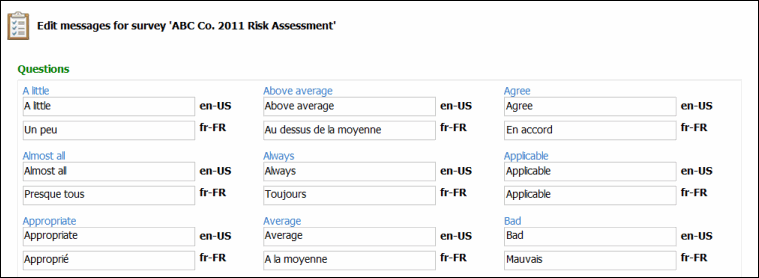
- Edit a Message: Modify the text in the field for the message you wish to change.
- Placeholders: Placeholders are used for computed values when a respondent respond to an assessment, a number in brackets (e.g. {0}).
- Line Breaks: You can add line break HTML code to create a line break in a message (i.e. <br/>).
- When you have finished making your changes, click Save.
