Manage the Project Budget
The budget section allows project managers to track expenses used in a particular project. To access the project budget:
- Access the
 Project Scheduler.
Project Scheduler. - Click the name of the project you wish to add expenses to from project list.
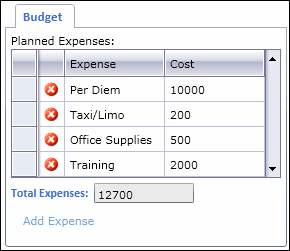
- To add an expense record, click Add Expense, enter the expense name and amount, and click Add. The record will be added to the expense list and the amount added to the total expense amount.
- To Edit an expense record, click into the line item, make your edits, and click on the column header of the line item.
- To delete an expense record, click
 Delete next to the expense record you wish to delete. The record will be removed from the expense list.
Delete next to the expense record you wish to delete. The record will be removed from the expense list. - When you have finished adding expenses to your budget, click Save and Close.
