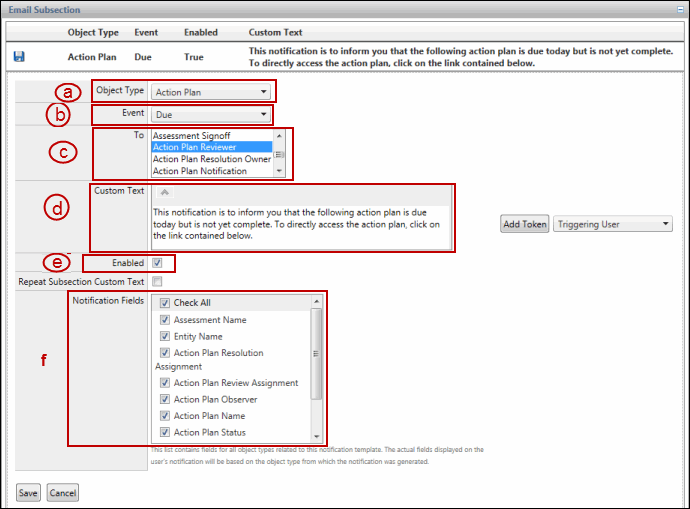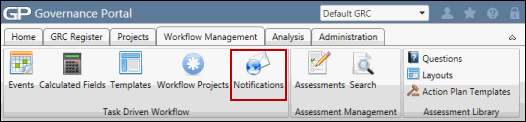Time-Based Notifications
Time-based notifications allow you to trigger email notifications when a specified date has been reached. The notifications are triggered by associating the event in a notification template. You can use the pre-created notification templates or create your own custom template.
Note: See Notification Templates for more information.
The table below illustrates which objects and date fields are used for time-based notifications:
Object |
Date Field/Event |
Action Plan |
Due, Follow Up, Reminder |
Indicator |
Past Due, Due Date |
Task |
Past Due, Approaching Due |
Project Finding |
Due, Follow Up, Reminder |
In the example below, we will enable notifications to be sent out to users in the Action Plan Reviewer role when the Action Plan Due Date has been reached.
 Access the Email Notification Templates page.
Access the Email Notification Templates page.- Click on the Action Plan Due Date Notification template in the Email Notification Templates – Batched Dispatch section.
Note: This template has been pre-created by the system.
- Click
 Edit next to the Action Plan/Due event in the Email Subsection section.
Edit next to the Action Plan/Due event in the Email Subsection section. - From the screen shot below, note that:
- Action Plan is selected in the Object Type field.
- Due is selected in the Event field.
- The Action Plan Reviewer is selected in the To: field.
- You also have the option to modify the text that will be sent with the email when the event is triggered.
- The Enabled checkbox is selected.
- You also have the option to select fields to be displayed in the notification email.
Note: For more information, see Edit a Batched Notification Template.