Enable/Disable Excel Report Generation for Searches
To generate Excel based reports based on search results, users in the admin role must enable the Excel generation for searches feature. This is completed in the Site Settings section of the Governance Portal.
- Login to the Governance Portal as an administrator, select the System context and access the application site settings page:
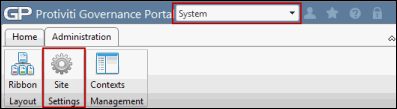
- Enter your Admin password and click Submit.
- Click the General link in the left pane on the Application Settings window.
- Select True from the Enable Excel Report Generation for Searches drop-down menu if you want to enable the Excel Report Generation.
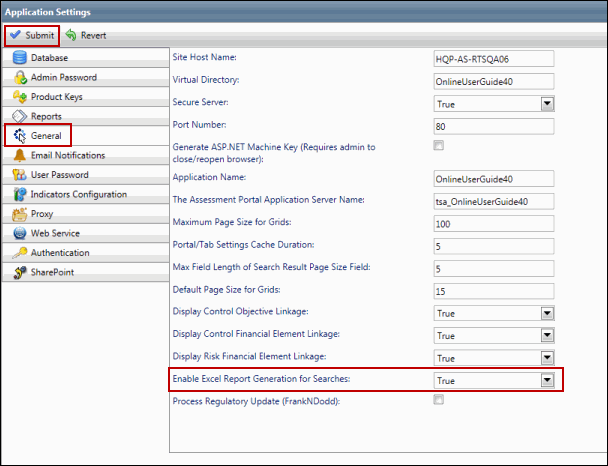
- Likewise, select False from the Enable Excel Report Generation for Searches drop-down menu if you want to disable the Excel Report Generation.
For more information, see the "Governance Portal Application Configuration Settings" topic in the online Technical Administration Guide or contact  RTS Technical Support.
RTS Technical Support.