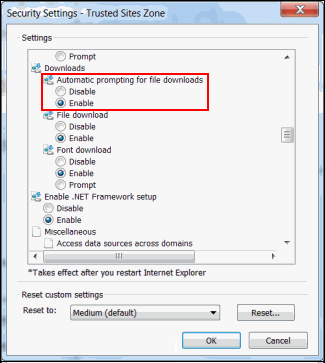Modify Browser Settings to Download Search Results
Security settings and permissions vary within each company's IT standard policies. The following are typical Internet Explorer modifications that are required to utilize the Excel Report functionality properly:
Notes:
|
Add the Governance Portal to Favorites
- Log in to the Governance Portal.
- Click the Favorites menu in Internet Explorer and select the Add to Favorite option. The Add a Favorite dialog box displays the current web page.
Note: You can update the name of the favorite by entering a new name in the Name field. For example, ABC Company.
- Click Add.
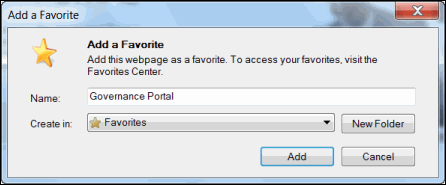
Add the Governance Portal to the List of Trusted Sites
- Log in to the Governance Portal.
- Click the Tools menu and select Internet Options.
- Click the Security tab.
- Click the Trusted sites icon.
- Click the Sites button.
- Verify if the Governance Portal URL displays in the "Add this website to the zone" text box. If not, copy and paste the GP URL in this box.
- Click Add.
- Click Close.
- Click OK.
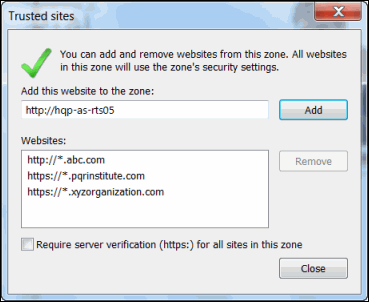
Enable Automatic File Downloads
- Open the IE browser.
- Click the Tools menu and select Internet Options.
- Click the Security tab.
- Click the Trusted sites icon.
- Click Custom level. The "Security Settings - Trusted Sites Zone" pop-up window displays.
- Scroll down to the "Automatic prompting for file downloads" option in the Downloads section.
- Click the Enable radio button. A warning message displays on the screen.
- Click Yes.
- Click OK.