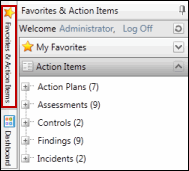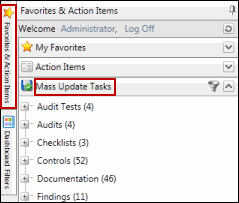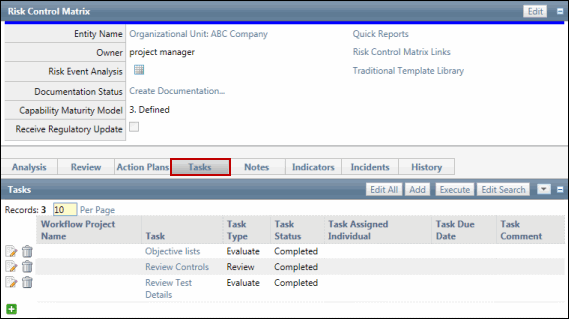Close a Task
Closing a task prevents the task from being edited or deleted from the system. Once a task is closed, no further edits can be made to the task. Users who have been assigned to the task or the Admin can close a task. Only the appropriate Admin (enterprise, org-level or process level) can re-open a task.
Via the Action Items List
- View the task list via the
 Action Item list.
Action Item list. - Click
 Edit next to the task you wish to close.
Edit next to the task you wish to close. - Select the Task Completed Status check box.
- Click
 Save.
Save.
Via the Object
- Open the task.
- Click Edit above the Individual Responsible section.
- Select the Task Completed Status check box to close the task.
- Click Save.
- Click OK in the warning dialog box.
To Reopen a Closed Task
- Access the task via the
 action items list or the
action items list or the  object list.
object list. - Click the edit icon or button.
- Clear the Task Completed Status check box.
- Click Save.