Set Permissions for a Specific Document
Access can be restricted to a specific document based on roles and the users/user groups assigned to those roles. The permissions can be set for individual documents as described below or the permissions may be synchronized with the entity level permissions through the spreadsheet upload process.
- Access the Document List for an organizational unit, process, IT application, or project/event.
Note: See Entity Documentation for additional information.
- Click View next to the name of the document name to which permissions will be set.
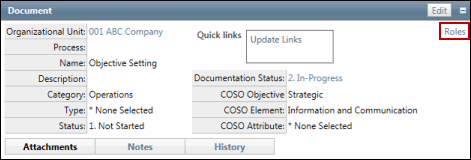
- Click Roles.
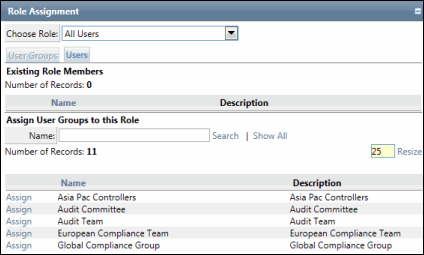
- Select a role from the Choose Role drop-down menu.
- The form will either enable the assignment /un-assignment of Users or User Groups. To change the form to Users or User Groups, click on User Groups or Users respectively.
- To un-assign a user from a role, click UnAssign next to the user's name.
- To assign a user to a role, enter the name, email and network ID or perform a search or click Show All to show all available users.
- Click Assign next to the user/user group name to be assigned.