Link URLs or Upload Attachments
The Governance Portal allows users to upload or link multiple URLs or attachments for each organization, process, IT application or project/event. The Governance Portal provides an ability to track changes and document history.
- Access the Document List for an organizational unit, process, IT Application or Project/Event.
Note: See Entity Documentation for additional information.
- Click View next to the appropriate document name.
- (Optional): If attachments already exist for this document, you can click
 Expand to view the Attachments section.
Expand to view the Attachments section. - Click Add in the Attachments section.
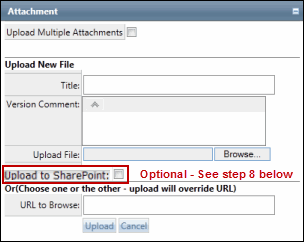
- Enter a file title.
- Enter version comments.
- Click Browse to upload a file or enter a URL. (URL format http://www.address.com)
Note: You may also enter https:// for secure web addresses and ftp:// for ftp addresses.
- Upload Attachment to Sharepoint (Optional): Mark the Upload to SharePoint checkbox and select the document library where the attachment will reside from the drop-down menu.
Note: This option is only available if you are using the SharePoint feature to manage and edit attachments. For more information, see Manage Attachments Using Sharepoint.
- Click Upload.
Notes:
- The attachment attribute fields are populated including file size and Uploaded by and Uploaded date field.
- Select File to Download, now appears as a drop down list in the Name column. Click this download link for the attached document to open the file or URL.
Note: Templates contained in the library can be accessed via the Template Library link. This will allow users to access document templates that have been established by the Project Team as best practice formats for a specific document. These documents can be downloaded to a hard drive or network drive, modified and then linked to the Governance Portal.