Perform Selective Reset via Spreadsheet Upload
You may wish to perform reset activities around a select group of organizational units and processes. Performing reset activities through the spreadsheet interface allows you to select what evaluation(s) you wish to reset on which organizational units and processes.
Note: A user must have the Reset Analysis role to perform a selective reset.
- Access the
 Reset & Analysis area.
Reset & Analysis area. - Click
 Expand to view the Selective Evaluation Reset section (if necessary).
Expand to view the Selective Evaluation Reset section (if necessary).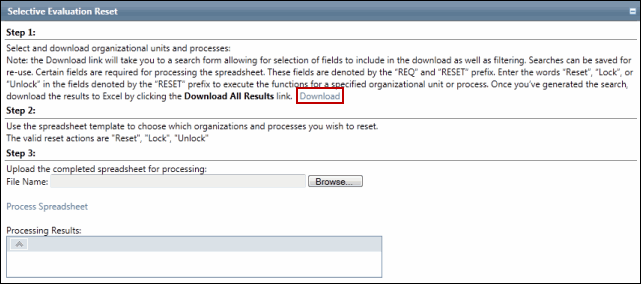
- Click Download.
- Click RCAResetDownloadSearchList.
- Within the search results screen, click Execute.
- Click Edit Search to utilize the search functionality to modify your selection and focus your results.
Notes:
- See Utilize List Searches and Utilize Saved LIst Searches for additional information.
- Certain fields are required for processing the spreadsheet. These fields are denoted by the "REQ" prefix.
- Fields beginning with RESET should be included based on the type of reset to be performed.
- The Project RCM objects will be ignored while performing the Selective Reset.
- Within the search results screen, click the
 Action Menu and click
Action Menu and click  Download List to download the search results to a spreadsheet.
Download List to download the search results to a spreadsheet. - Enter any required data (e.g. additional user email addresses etc.).
- Place an X in each of the RESET columns for the select organization or process.
- Save the file to your hard drive.
Note: Change the Save as Type to Microsoft Excel Workbook, or Excel 2003 VLSI if you are using Microsoft Windows '07.
- Return to the Governance Portal and click the Browse... button.
- Locate the modified upload spreadsheet.
- Click Process Spreadsheet.
- Check the Processing Results box for any errors that may have occurred during import. If an error occurs the spreadsheet processing will fail, no records will be created or updated. Return to the Excel template, and make necessary modifications as directed through the Processing Results box.
Spreadsheet Population Notes
The Organization and Process model must already exist. The organization and/or process model may be downloaded to the template along with attributes of each model. The user can perform additional filtering if necessary, and then select the type of reset they wish to perform for selected organizational units and / or processes by placing and X in the respective RESET column.
Column Headings – Entries |
Action |
Select Columns |
No entry. Columns selected by the user during the search process prior to download. |
RESET – Checklists, ControlEval, DocGroupStatus, ObjectiveEval, RCMEval, RiskEval, RiskEventCat, Test |
Required. Place an X in the appropriate column for each organization unit and or process to be reset. Note: Only include the RESET field in the search for the type of reset to be performed. All fields do not need to be downloaded to the spreadsheet. |
REQOrgUnitId |
No entry. Organization unit id number automatically generated by the Governance Portal |
REQProcId |
No entry. Process id number automatically generated by the Governance Portal |
REQITAppID |
No entry. IT App id number automatically generated by the Governance Portal |
REQProjectEventID |
No entry. Project Event id number automatically generated by the Governance Portal. |
Template Notes |
Action |
Import Operation |
Selected evaluations and analysis will be reset for selected organizational units and processes. |
Maximum rows |
N/a |
Spreadsheet Locking |
To allow for filtering, the spreadsheet is not locked. However, actions should only be performed around organizational units and processes downloaded from the Governance Portal. Do not add additional organizational units and processes directly to the spreadsheet. |
Validation Notes
Validation |
Portal Reaction |
Suggested Corrective Action |
Rows are skipped. |
All rows not containing a selection are skipped. Rows containing a selection in one of the RESET columns are subject to other validation rules. |
N/a – see other validation requirements. |
Selected organizational unit or process is not recognized by the Governance Portal (e.g. because user added the organizational unit or process directly to the spreadsheet instead of utilizing organizational units and / or processes downloaded from Portal). |
Entire import is rejected. |
Removed the organizational unit or process and attempt to upload the spreadsheet. |
Action fields contain invalid values. |
Entire import is rejected. |
Make sure that “x” is used in the appropriate RESET fields. |
