Manage Assessment Folders from the Assessment Hierarchy
- Access the
 Assessment Hierarchy.
Assessment Hierarchy. - Right click the Assessment Management Hierarchy node and click the
 Add Folder icon to add an assessment folder. Alternatively, you can select an already created assessment folder.
Add Folder icon to add an assessment folder. Alternatively, you can select an already created assessment folder. 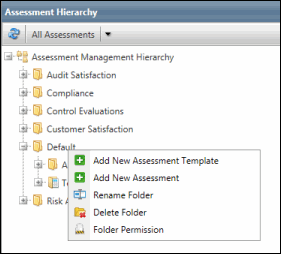
Note: You can also manage assessment folders from the Folder List link in the Main tab, while performing the initial assessment setup. See Manage assessment folders while setting the assessment up for more information
- Right-click the assessment folder. Following are the operations that you can perform on an assessment folder:
 Add New Assessment Template: Click this option to add new assessment template. An Assessment Manager can create assessment templates, which can be leveraged to create more assessments using that assessment template. An assessment template will always be saved in the Templates folder under that specific assessment folder. See Create New Assessment Template for more information on how to create assessment templates.
Add New Assessment Template: Click this option to add new assessment template. An Assessment Manager can create assessment templates, which can be leveraged to create more assessments using that assessment template. An assessment template will always be saved in the Templates folder under that specific assessment folder. See Create New Assessment Template for more information on how to create assessment templates. Add New Assessment: Click this option to create new assessment. Assessments creating using this option will be saved in the Ad-hoc Assessments folder.
Add New Assessment: Click this option to create new assessment. Assessments creating using this option will be saved in the Ad-hoc Assessments folder.  Rename Folder: Click this option to rename the assessment folder.
Rename Folder: Click this option to rename the assessment folder. Delete Folder: Click this option to delete the assessment folder.
Delete Folder: Click this option to delete the assessment folder. Folder Permission: Select this option to assign users or user groups to a particular role via the Role Assignment screen at entity level, so as to grant the folder access only to the role selected. See Assessment Hierarchy Permissions for more information.
Folder Permission: Select this option to assign users or user groups to a particular role via the Role Assignment screen at entity level, so as to grant the folder access only to the role selected. See Assessment Hierarchy Permissions for more information.
- Alternatively, you can right-click the default assessment folders i.e. the Ad-hoc Assessments folder and the Templates folder under the main assessment folder to perform assessment operations:
:
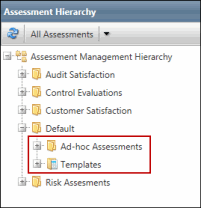
- Right-click the Ad-hoc Assessments folder for the following options:
 Add New Assessment: Click this option to create new assessment.
Add New Assessment: Click this option to create new assessment.  View Assessment: Click this option to view the assessment list in the right pane displaying all assessments under the folder.
View Assessment: Click this option to view the assessment list in the right pane displaying all assessments under the folder.
- Right-click the Templates folder for the following options:
 Add New Assessment Template: Click this option to add new assessment template.
Add New Assessment Template: Click this option to add new assessment template.  View Templates: Click this option to view the assessment templates within the Templates folder of a specific assessment folder in the right pane.
View Templates: Click this option to view the assessment templates within the Templates folder of a specific assessment folder in the right pane.Note: You cannot either delete or rename the default assessment folders i.e the Ad-hoc Assessments folder and the Templates folder.
- Right-click the Ad-hoc Assessments folder for the following options:
