Upgrade Guide to v4.3 for Existing Clients of the Governance Portal
With the introduction of the Assessment Hierarchy in the Assessment Management Engine, the concept of Assessment List has been made legacy with v4.3 of the Governance Portal. Now, the Assessments icon in the ribbon will navigate a user to the Assessment Hierarchy and not to the Assessment List, as it used to happen in earlier versions of the Governance Portal. This upgrade guide is intended for:
- Users who currently use an existing version of the Governance Portal and plan to upgrade to v4.3 of the Governance Portal.
- New or existing users, in case they wish to work with legacy Assessment List.
Upgrading to v4.3 from an Existing Version of the Governance Portal
After an upgrade to v4.3, you will have to follow these steps to add the Assessment Hierarchy functionality to your ribbon. Your Governance Portal will be upgraded to the same ribbon that you may have been using with previous versions in the past, with the Assessments icon still navigating you through the legacy Assessment List.
Using Assessment Hierarchy will require you to follow certain additional steps to activate the new feature.
- Access the Ribbon Management screen of your current ribbon.
- You will find the Assessments link under the Assessment Management Engine node. Add this link to the Assessment Management group under the Workflow Management tab of your ribbon . For more information on how to add new links to your ribbon, see Manage Links via Ribbon Management.
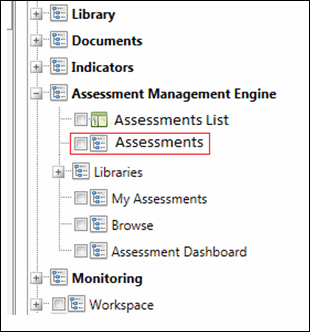
- Remove the Assessment List legacy icon from your ribbon. See Manage Links via Ribbon Management for more information.
Note: You will not be able to see the default filters i.e.
 Design,
Design,  Open, and
Open, and  Closed in the Filter drop-down list, if you add the Assessments icon from the Ribbon Management screen. You will have to add these filters manually in your Assessment Hierarchy. Follow these steps to add the default filters manually in your Assessment Hierarchy.
Closed in the Filter drop-down list, if you add the Assessments icon from the Ribbon Management screen. You will have to add these filters manually in your Assessment Hierarchy. Follow these steps to add the default filters manually in your Assessment Hierarchy. - Alternatively, you can choose to restore your ribbon to default by selecting the Restore to Default button in the Context Management screen. Doing so, will include all new features of the Governance Portal to your ribbon and will remove legacy icons automatically. This option will also get you all default filters in your Assessment Hierarchy, without having to add them manually. Please note that doing so will remove all customizations that you might have made to your ribbon and will provide you with the default factory ribbon.
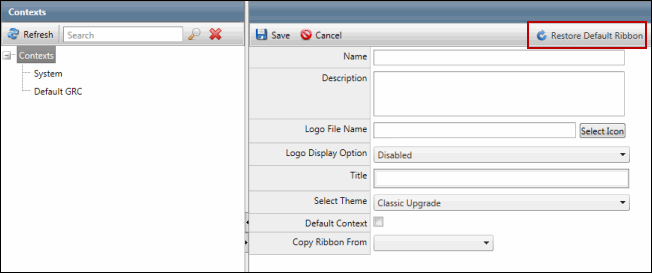
Note: Please note that you have to follow either of the preceding activities to get the Assessment Hierarchy feature in your ribbon. To summarize, if you are UPGRADING to v4.3 of the Governance Portal, you will not see the Assessment Hierarchy feature in your ribbon following the upgrade. The Assessments icon in your ribbon will still navigate to the Assessments List, which has now been made legacy. You can either add the Assessments icon via the Ribbon Management screen or restore your ribbon to default via the Context Management screen to have the Assessment Hierarchy feature.
Working with Legacy Assessments List
If you wish to retain the Assessments List in your ribbon or if you may want to continue working with it, here is how you can have it back to your ribbon in case you have already removed the legacy icon from your ribbon.
- Access the Ribbon Management screen.
- You will find the Assessments List link under the Assessment Management Engine node. Note that this link has a Legacy icon
 next to it, which denotes that this feature has been made legacy with v4.3 of the Governance Portal. Add this link to your ribbon. For more information on how to add new links to your ribbon, see Manage Links via Ribbon Management.
next to it, which denotes that this feature has been made legacy with v4.3 of the Governance Portal. Add this link to your ribbon. For more information on how to add new links to your ribbon, see Manage Links via Ribbon Management.Note: If you are a new Governance Portal client, you will get the Assessment Hierarchy feature in your ribbon out-of-the-box.