Link/Unlink Findings to Other RCM Objects in the Project Workbench
Findings can be linked and unlinked to other work papers and RCM objects within an audit from the Finding Link section of a finding.
Note: This function can only be performed by users with the Findings – Link permission type. For more information on permission types, see Add a Permission Type to a Role.
Link a Finding to an RCM Object in the Project Workbench
- Access the project, work paper or RCM object.
- Click
 Findings.
Findings.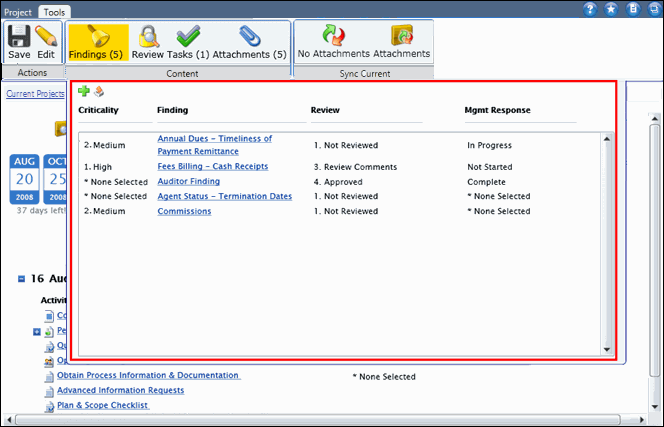
- Click the finding name.
- Click
 Edit.
Edit. - Scroll down to the Finding Link section and select Unlinked Items from the View drop-down list.
- Select the check boxes next to the objects you wish to link to the finding.
- Click
 Save.
Save.Unlink a Finding from an RCM Object in the Project Workbench
- Access the project, work paper or RCM object.
- Click
 Findings.
Findings. - Click the finding name.
- Click
 Edit.
Edit. - Scroll down to the Finding Link section and select Linked Items from the View drop-down list.
- Select the check boxes next to the objects you wish to unlink from the finding.
- Click
 Save.
Save.