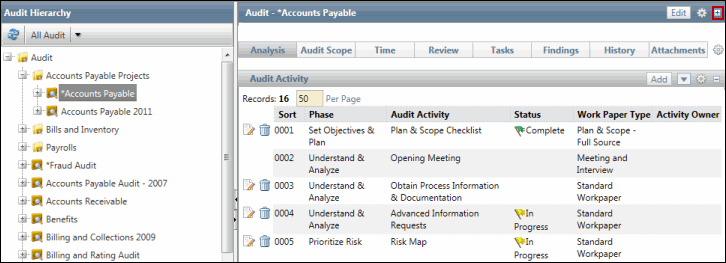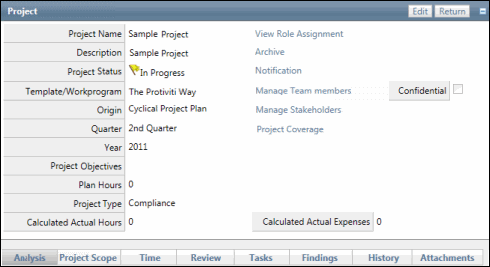Work Paper Analysis - Complete a Meeting & Interview Work Paper
The meeting and interview work paper allows you to capture meeting and interview notes as well as log who attended the meeting and when it was conducted.
 Access the work papers.
Access the work papers.- Click the Status link for a Meeting and Interview work paper type.
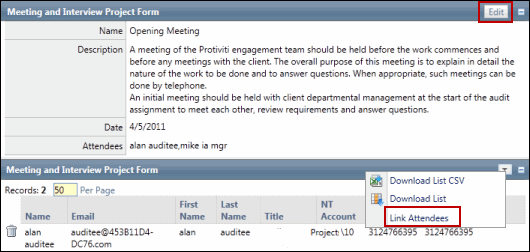
- Click Edit in the Meeting and Interview Project Form section.
- Enter a description of the meeting or interview.
Note: You may also change the meeting name.
- Click
 Calendar and then click a date when the meeting was held.
Calendar and then click a date when the meeting was held.Note: The Attendees field is pre-populated with attendees linked in the Meeting and Interview Attendees section.
- Click Save.
- Click the
 Action Menu and click Link Attendees in the Meeting and Interview Attendees section.
Action Menu and click Link Attendees in the Meeting and Interview Attendees section. - Click the
 Action Menu to utilize a saved search or create and execute a new search.
Action Menu to utilize a saved search or create and execute a new search. - Select the checkbox next to each user name that attended the meeting.
- Click Save.
- Click
 Unlink next to a name to remove them from the meeting attendee list.
Unlink next to a name to remove them from the meeting attendee list. - Click OK twice in the warning boxes.