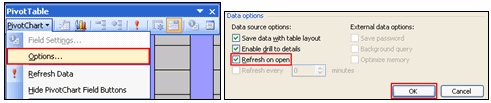Create the Excel workbook for the Graph/Report
- Create your search within the Governance Portal and download the results to Excel.
Notes:
- You can save the search results to an Excel worksheet by clicking the
 Export To Excel icon in the search interface. See View Search Results for more details.
Export To Excel icon in the search interface. See View Search Results for more details. - Remember to change the Save As Type field to Microsoft Excel Workbook when saving the search results.
- Users can put extra data on the Worksheet that is not included in the search, but that data will need to be to the right of the columns that contain the search data.
- You can save the search results to an Excel worksheet by clicking the
- Save and open your Excel workbook and create a PivotChart Report in Excel.
Note: Microsoft Excel 07 has added additional warning boxes when opening a file. Click Yes if you receive the following dialog box to continue creating your Pivot Table.

- Follow the steps in Excel to create your Pivot Chart Report
 Microsoft Excel 2003 – PivotChart Report Instructions
Microsoft Excel 2003 – PivotChart Report Instructions Microsoft Excel 2007 – PivotChart Report Instructions
Microsoft Excel 2007 – PivotChart Report Instructions- Note: Do not change the names of the columns in the Excel Workbook. The columns must remain the same to match up with the data in the Governance Portal.