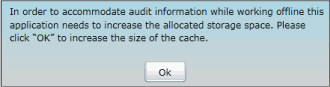Setup Your Laptop to use the Project Workbench
Prior to using the Project Workbench, users must perform an initial setup. Each user who wishes to work offline must complete these activities on his/her laptop prior to disconnecting from the network. All of these activities are one-time events and should take no more than 15 - 20 minutes to complete.
- Login to the Governance Portal while connected to the network.
- Click the
 Offline Workbench context from the context menu.
Offline Workbench context from the context menu. - The first time you click the Connect to Project Workbench icon you will be prompted to perform the following activities:
 Install Silverlight
Install SilverlightNote: You will not be prompted to install Silverlight if it is currently installed on your computer.
 Increase cache size and create a favorite to access the Project Workbench Offline
Increase cache size and create a favorite to access the Project Workbench Offline
- If you are on a secure site (i.e. https://), you must install a local version of the Project Workbench on your computer (also called Out of Browser mode) in order to work offline. To do so:
- Right-click anywhere in the screen and select Install Project Workbench Onto This Computer.
- Click Install.
- Close the Project Workbench and open the local version from the icon your desktop or Start Menu. You will use this local Out of Browser version at all times when working offline.
Note: Client to server synchronization will not be automatic and have to be initiated in Out of Browser mode. See Synchronize Data from Computer to Server (C2S) for more information.
- Close the window and reopen the Project Workbench using the favorite you created.
- Once the installation is complete, you can synchronize your data in order to use the Project Workbench offline.